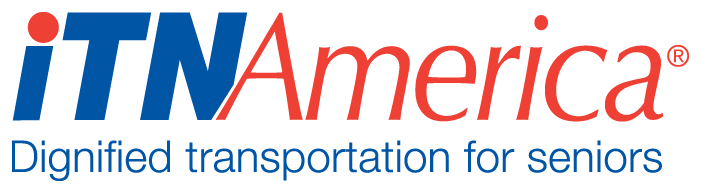Campaigns
What are Campaigns Used for?
Campaigns can be used to track outreach efforts and fundraising. Using the campaign functions, you can bulk email groups of people, set up tasks and follow-ups, and document completed tasks or communications.
Setting Up a New Campaign
Entering Contacts to Track
Campaigns use Contacts to track outreach, so the first step in setting up a campaign is to make sure you have entered all the Contacts you want to include into your ITNRides database. If the contact you want to include in the campaign is not a rider, driver, or emergency contact they may not be in your ITNRides database yet. Use your online form to enter contacts, just like you use online applications to enter riders and drivers. The online form lets you choose from the following to categorize your contacts:
- Board Member
- Committee Leader
- Committee Member
- Community Contact
- Council of Advisors
- Donor
- Employee
- Executive Director
- Foundation Program Officer
- Foundation Staff
- Foundation Trustee
- ITNAmerica Staff
- Media
- Political
- Relative
- Research Contact
- Volunteer
- Volunteer (ITN/TTP/ITNC)
- Newsletter Request
These options are the same for all sites, so they may not all apply to your situation. Once you enter a contact, you can include that contact in multiple campaigns. You only need to enter them once. The contact entry form is 5 pages, but the required information is all on page 1. Be sure to add the contact’s email to be able to use the bulk email functions in Campaigns.
Add a New Campaign
- From the Home Page of the staff Portal, click on the More tab and choose Campaign from the drop-down menu.
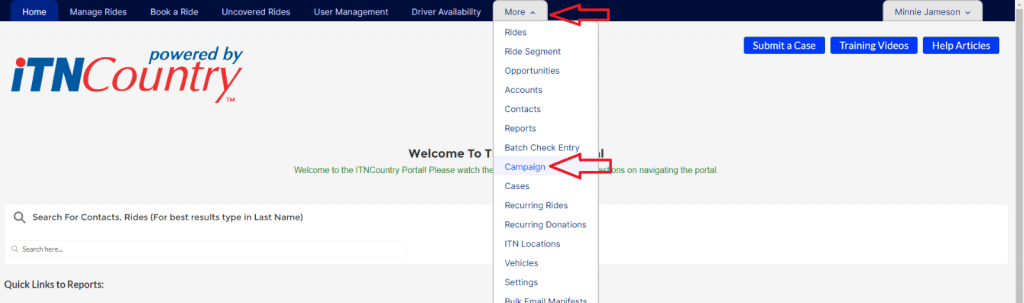
- A list of all your campaigns will open. To start a new campaign, click “New” in the upper right hand of the screen.

- A pop-up form will open to set-up your Campaign. Fill out the applicable fields: Status, Campaign Name, Start and End Date, Type, Site, and Description. You can also use the costs fields if you want to track that.
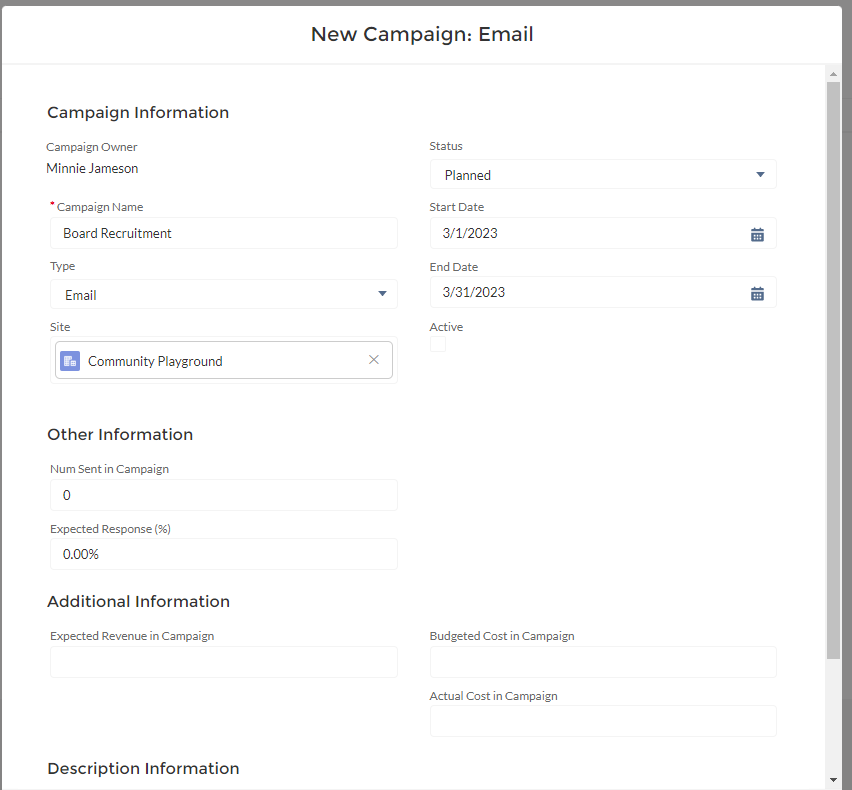
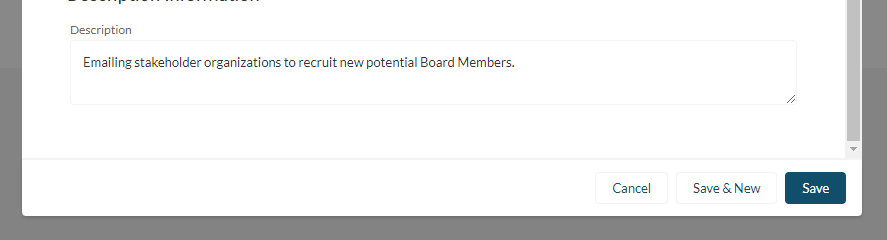
- Click Save, and the new Campaign Record will open. Click on the “Related” tab to add contacts and tasks to the Campaign.
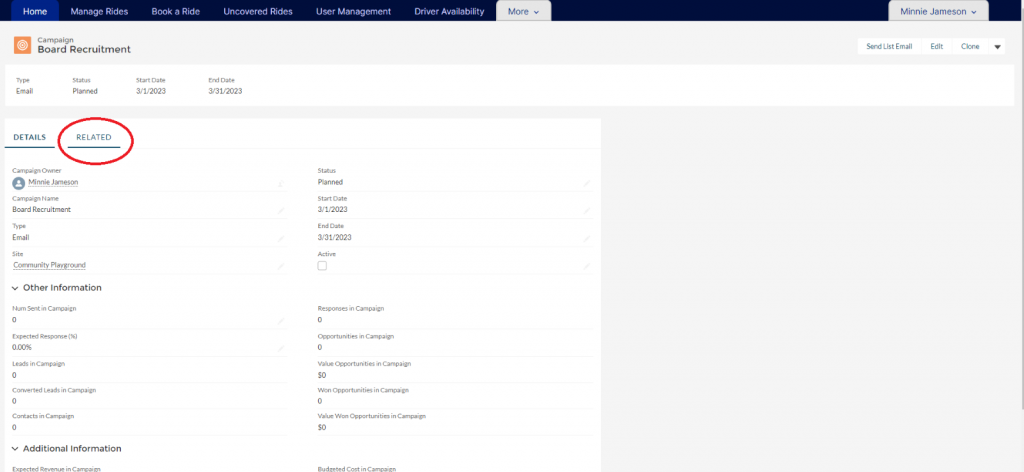
- Add your Campaign members by clicking on the Add Contacts button in the Campaign Members section of the Related Lists.
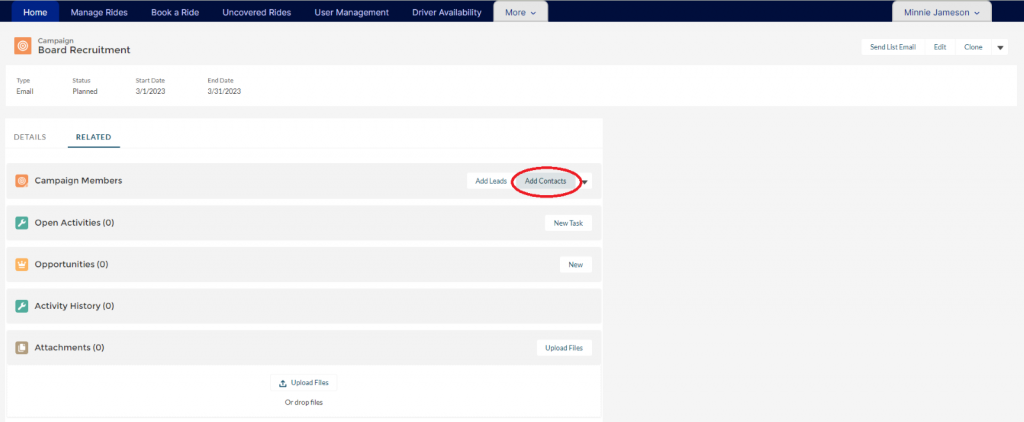
- A pop-up window will open with your contacts listed. You can scroll down the list and click on the + sign to the left of the name to add the contact or use the search box at the top to type in names to find contacts.
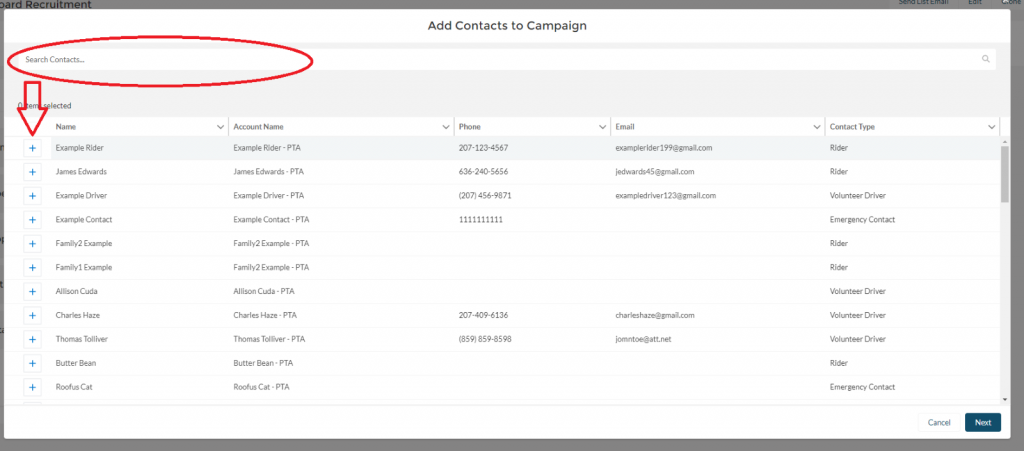
- Select all the Contacts to add to the Campaign and then click Next.
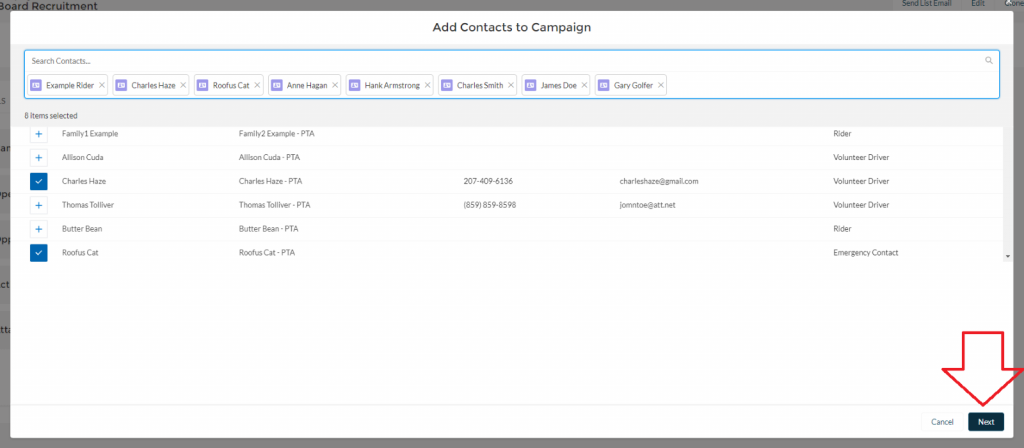
- Another pop-up box will open, which asks you to set the Member Status. For now, keep it as Sent, even though you haven’t sent the email yet. Click Submit.
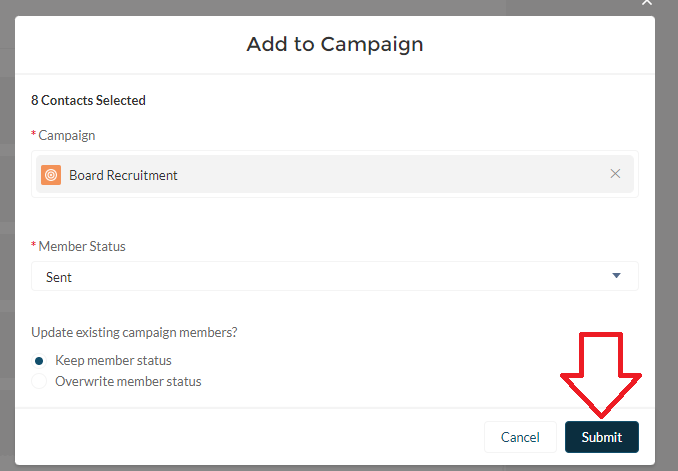
- The Related page will now show the number of contacts you entered. To send an email to all the contacts, click on the down arrow in the Campaign Members section, and choose Send List Email.
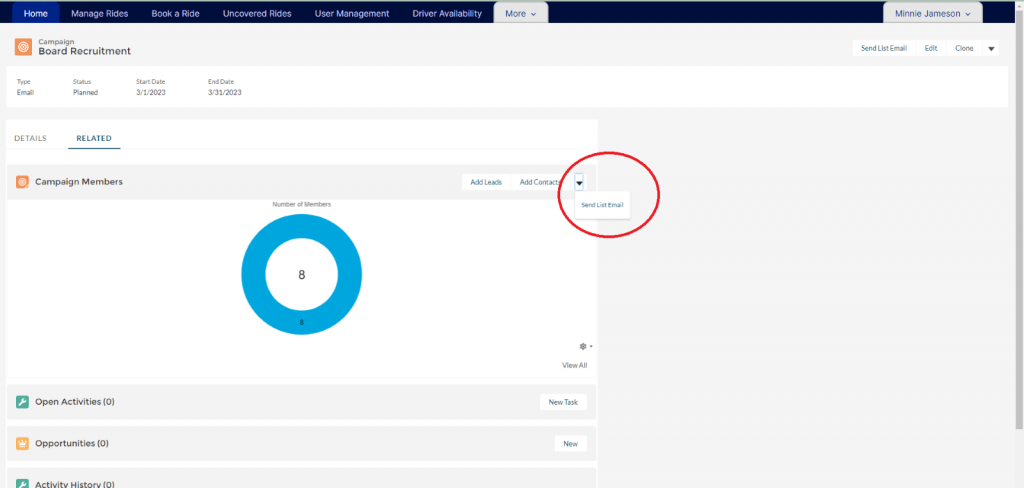
- A pop-up box will open to compose and send an email to all contacts in the Campaign.
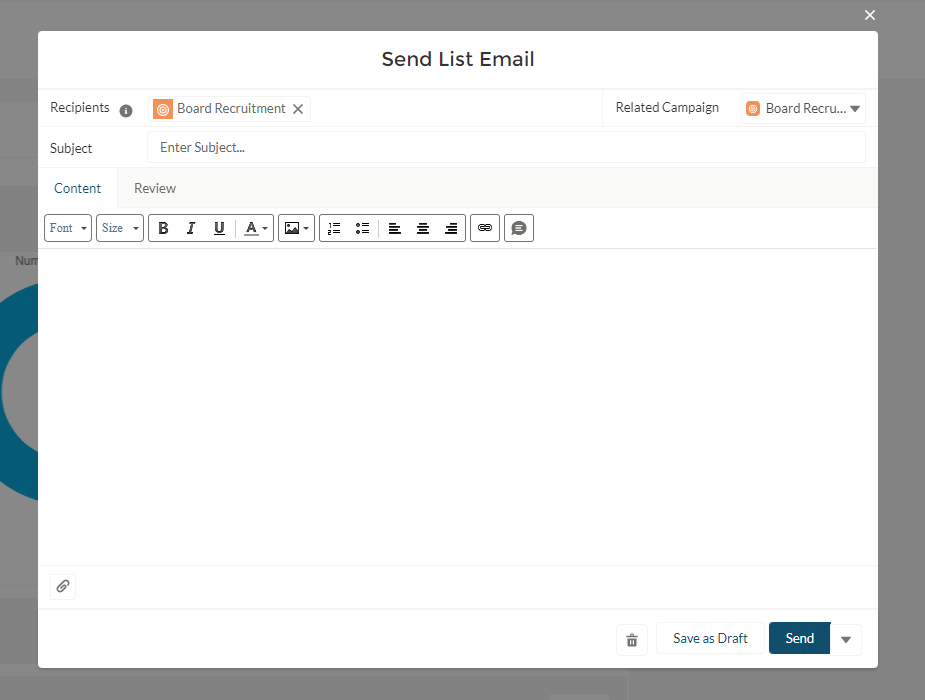
- Next, you can set follow-up tasks and assign them to staff. In the Open Activities area of the Related page, click on New Task.
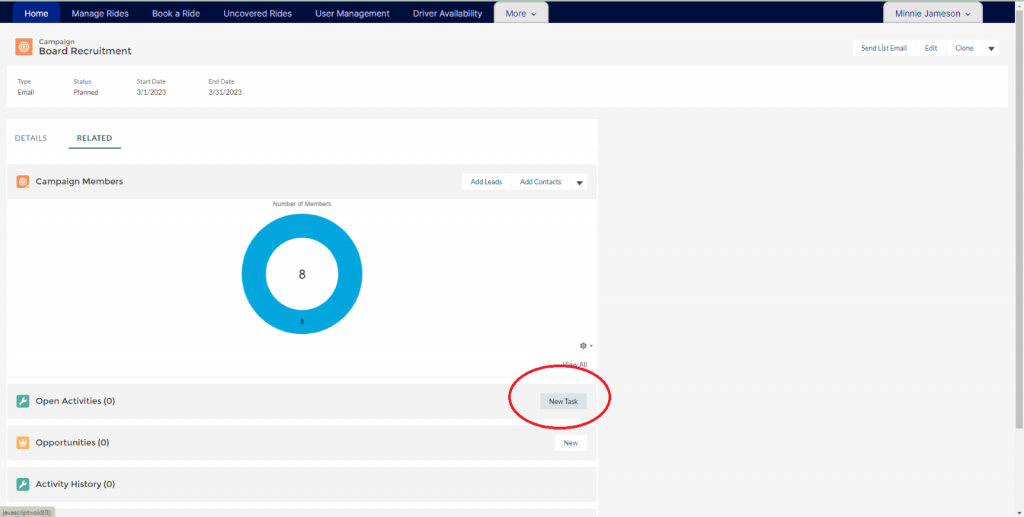
- Fill in the information for the task in the pop-up window and click Save.
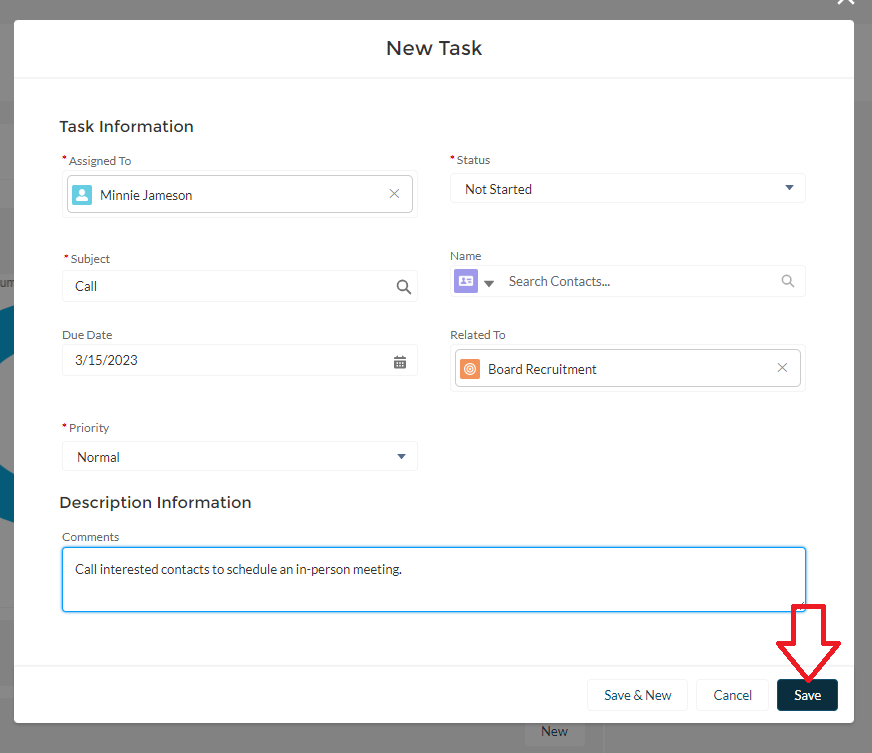
- Assigning a task to a staff member won’t automatically generate an email or reminder to them, they will have to look at the Campaign to see it, so don’t forget to let them know about the task as well.
- When a task is completed, change the status to completed, and it will move to the Activity History section.