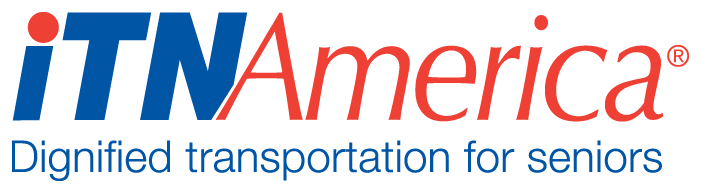Recurring Rides
Helpful Hints for Setting Recurring Rides:
*If you have had rides data migrated to the ITNRides system, don’t use a migrated ride as a seed ride to set up recurring rides. Enter a new ride as a seed ride to avoid bugs.
*Set the recurrence for the first time you want the ride to recur, the recurring ride should start with the second ride.
*Set your end date at least 1 day after you want the last ride to occur. If the last ride is on Tuesday, set the end date for Wednesday.
*You can set up to 30 recurring rides at one time. You will have to reset each recurring ride after that many occurrences, so rides that take place more often will need to be reset more often. There is a recurring rides report to help keep track of this.
Setting Up a Recurring Ride
Create an initial ride that will become the seed ride for the recurring ride (set up Ride 1 and Ride 2).
On the Manage Rides/Daily Overview, highlight the ride ID for Ride 1and copy it. (You can also write it down if you prefer). The ride ID will copy even if the entire number is not visible.
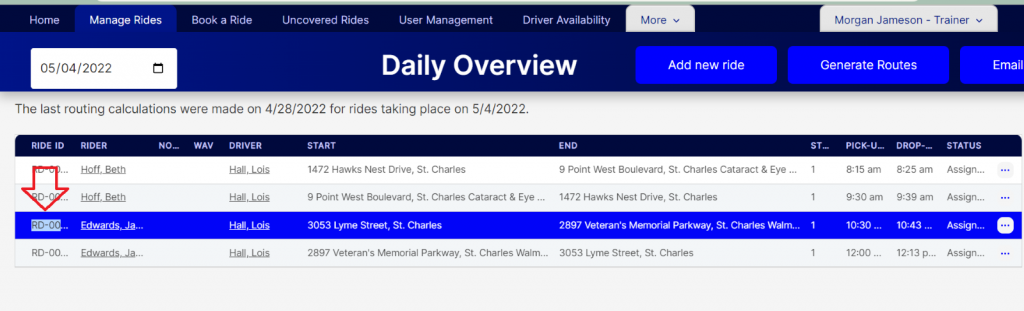
From the More tab, click on Rides.
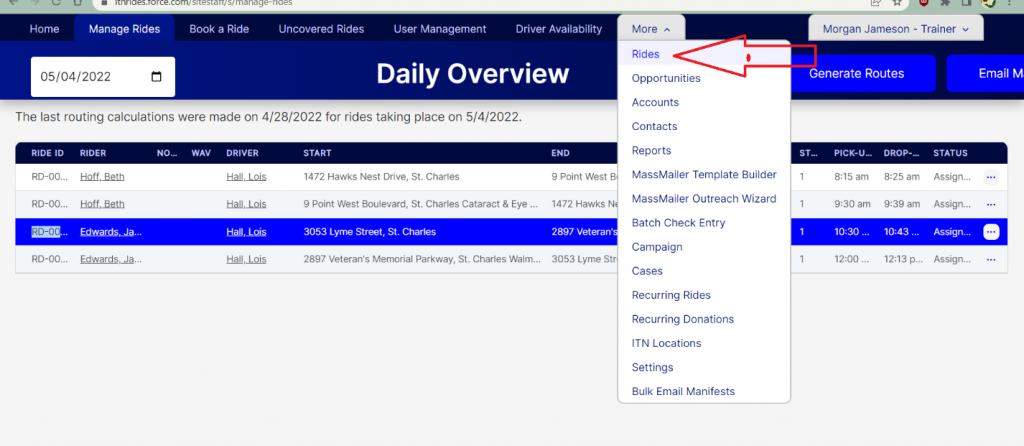
Paste the Ride ID (or type it in the box) to search the list.
Click on the Ride Number to open the ride record.
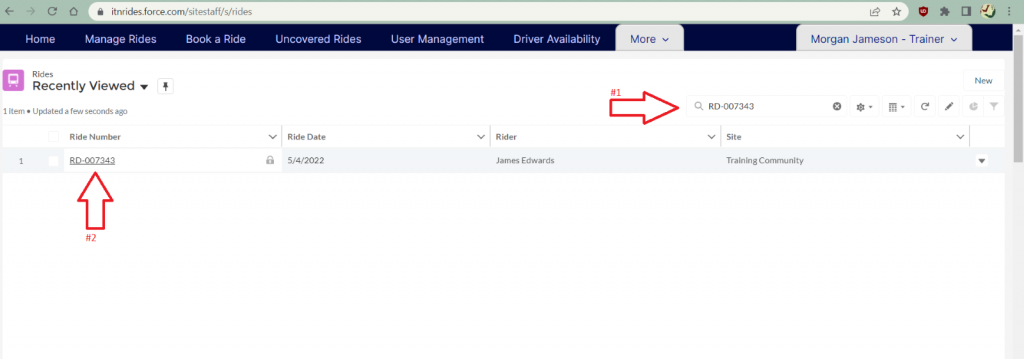
Click the “Make this a Recurring Ride” quick action button at the top right of the page. A pop-up form will open to set up the recurring ride.
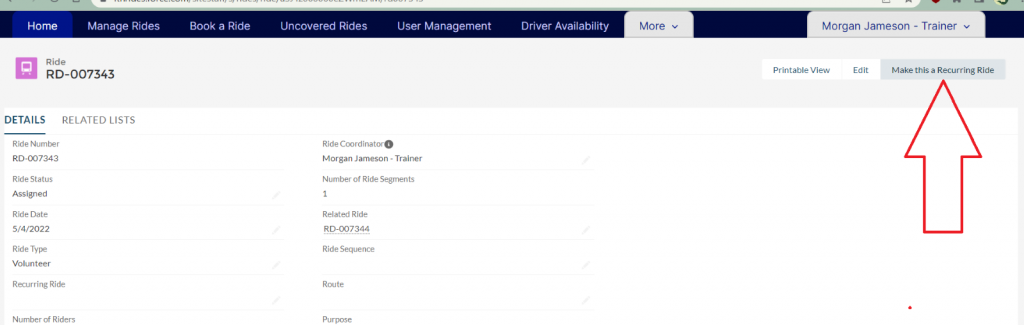
Set an end date for the ride. Recurring rides can be set for up to 6 months, if a ride will recur for longer than 6 months the ride will need to be set up every 6 months. You can also enter a total number of rides to be scheduled if you know the number of occurrences, but don’t have the dates mapped out.
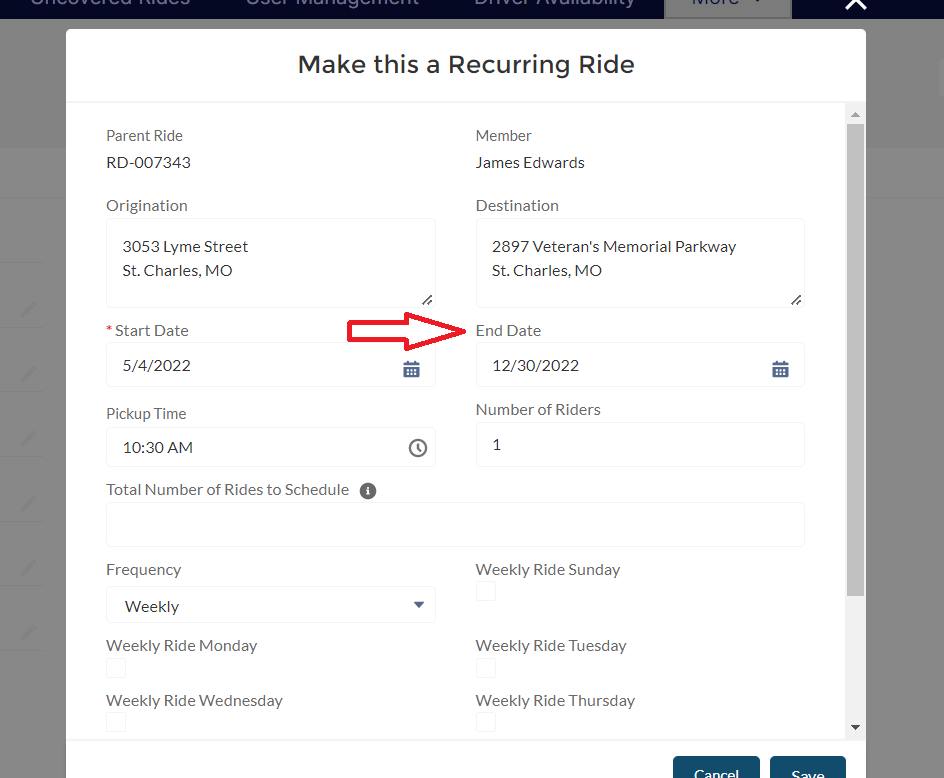
Set up the frequency and days schedule.
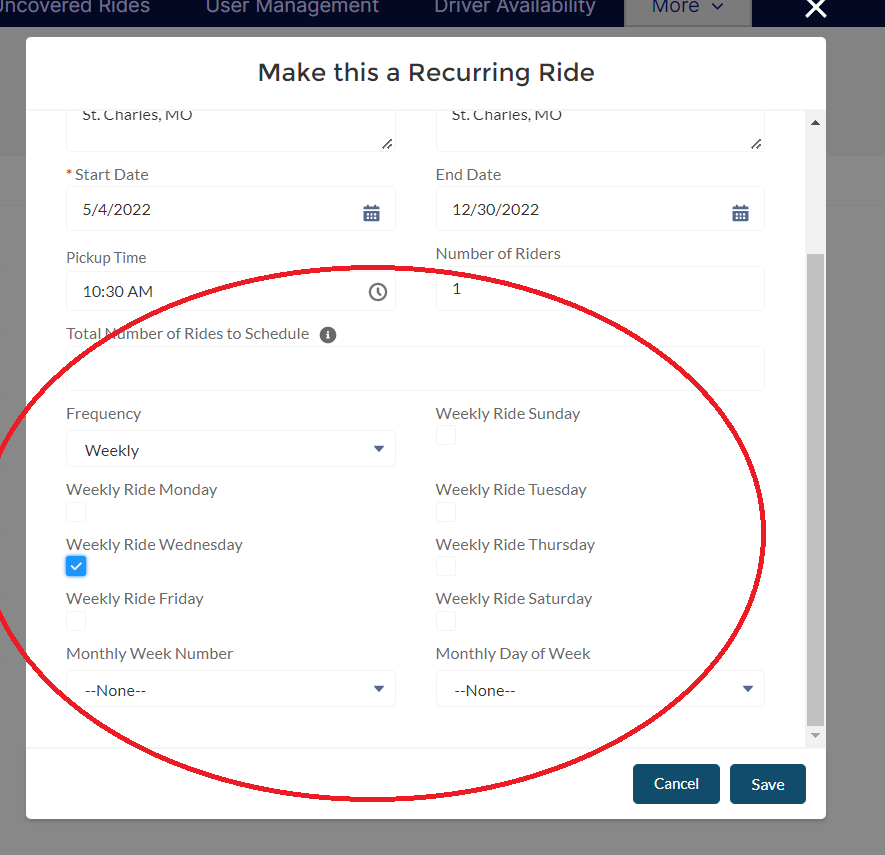
Click Save. Click on the Ride ID that shows up in the green box to open the recurring ride record.
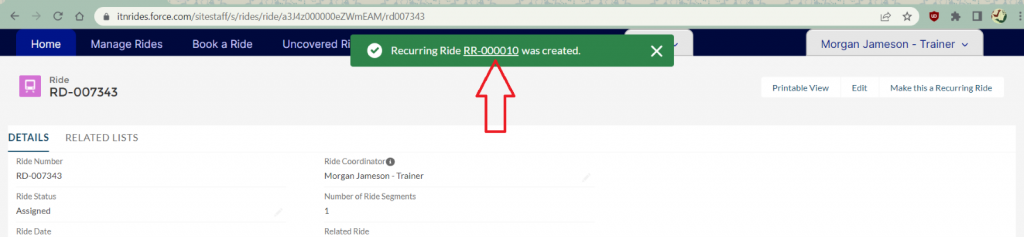
Click “Create Rides Now” to add the rides to the schedule. A pop-up will open to show you the recurrence, verify it is right and then click “Next”. A new pop-up will tell you how many rides were created. Click “Finish”.
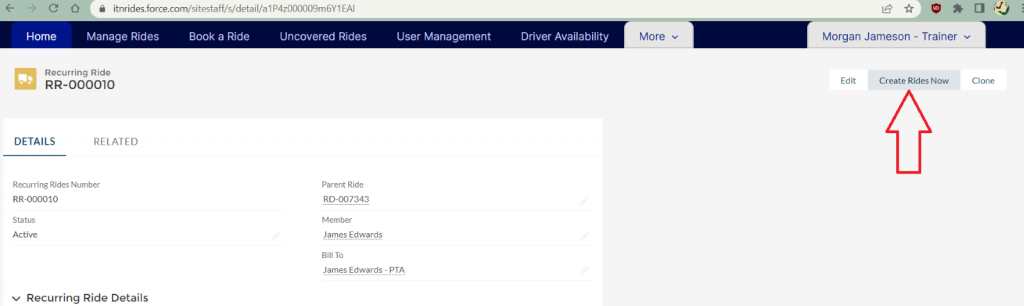
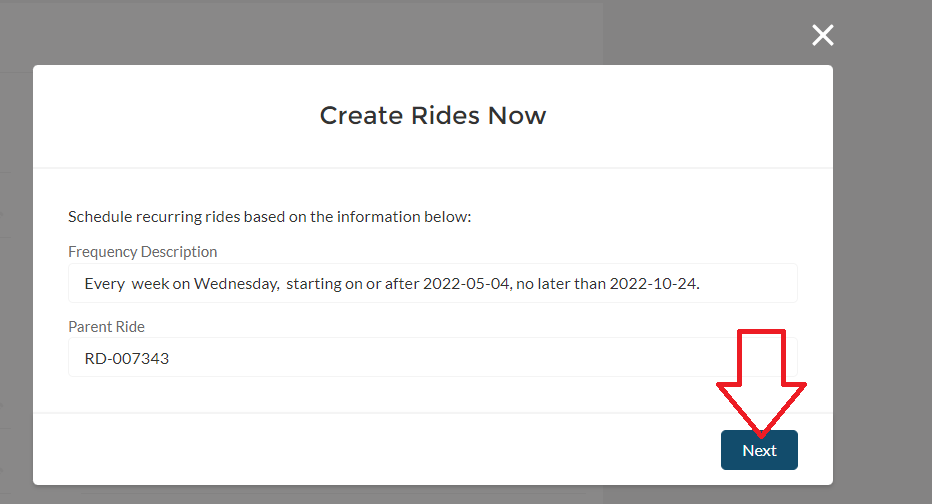
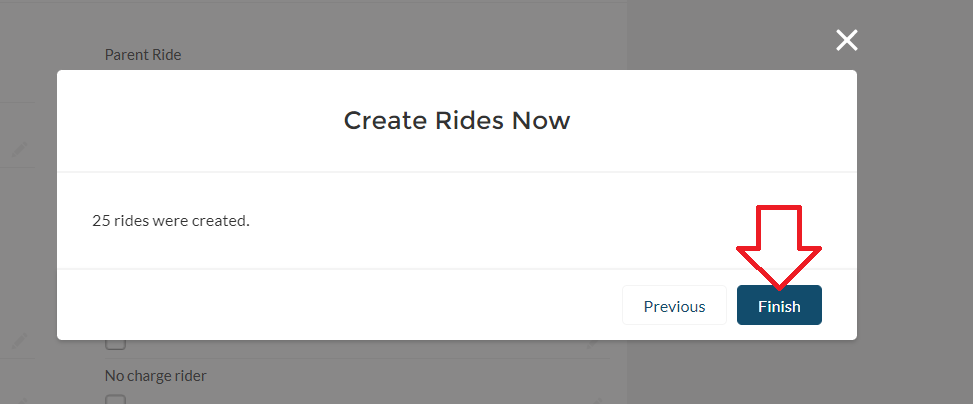
Repeat this process for Ride 2.