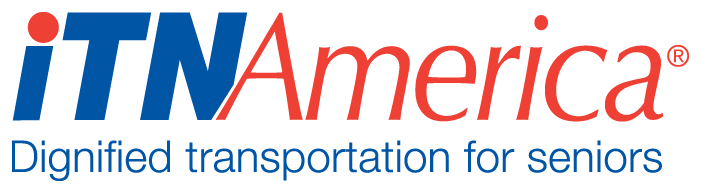Segmented Rides
A segmented ride is when the rider needs to stop somewhere for a short period of time before traveling on to their final destination. A good example of this is when a rider is coming home from a doctor’s appointment, they may plan to stop at the pharmacy on the way home.
On the book a ride screen, begin entering the rider’s information as normal- Name, Bill To, Appointment Time.
For the ride purpose field, use the purpose that most closely matches the overall purpose for the ride, we cannot enter different purposes for individual segments.
Use the address of the first stop as your end location for Ride 1.
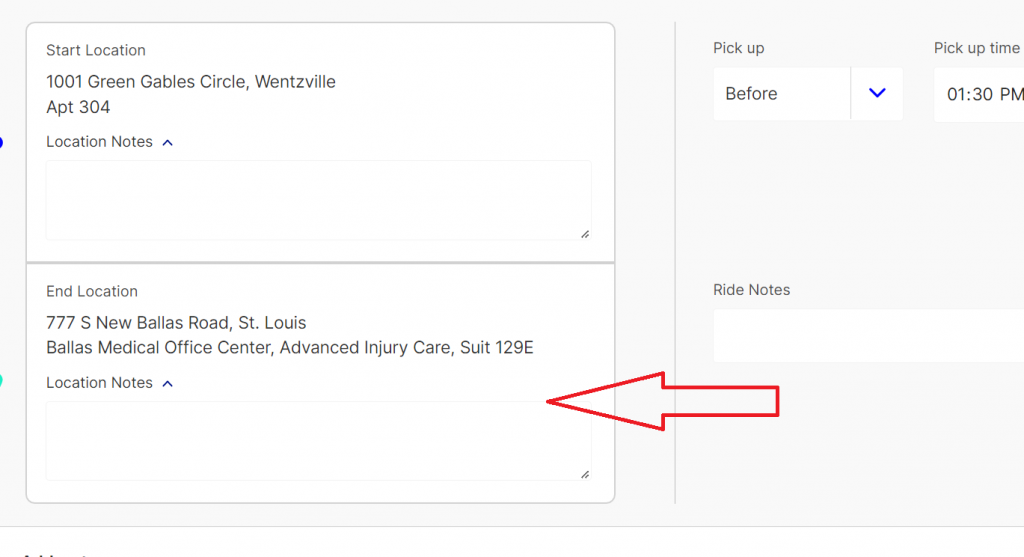
Enter the initial pick-up time.
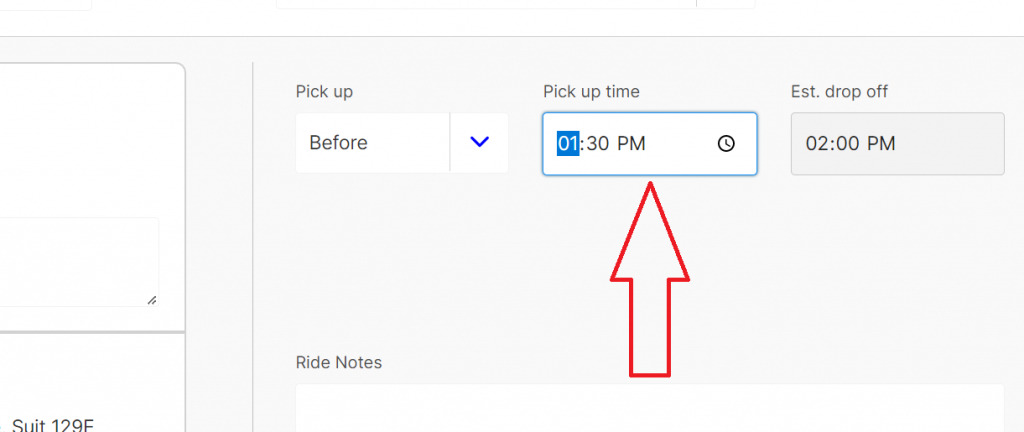
Click on the plus sign under the destination box, next to Add a Stop. A second set of start and end location boxes will open beneath the first.
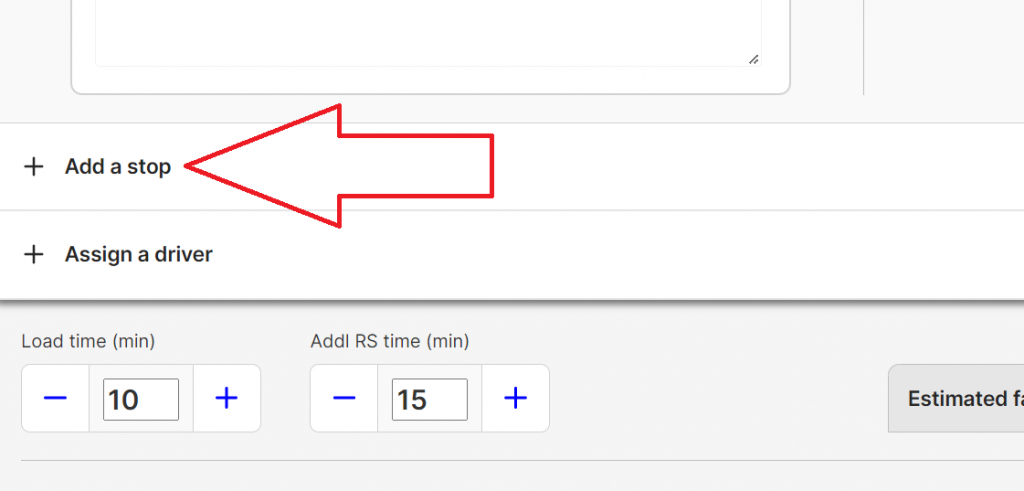
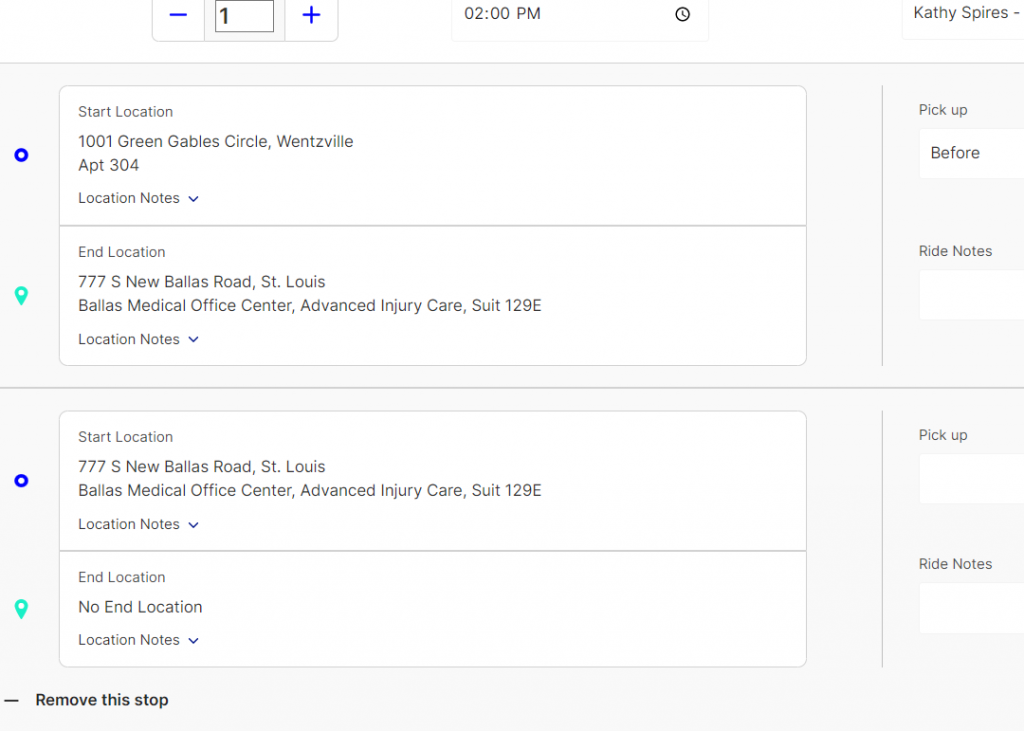
The start location will auto-fill with the end location entered for the first segment, and you can now enter the next stop in the next End Location box.
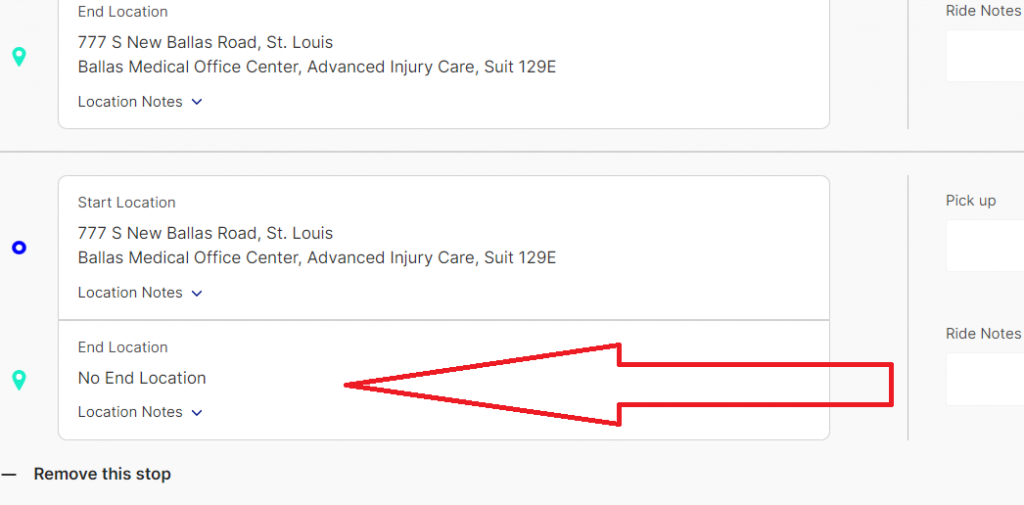
Enter the pick-up time based on how long the person is planning to be at their first stop.
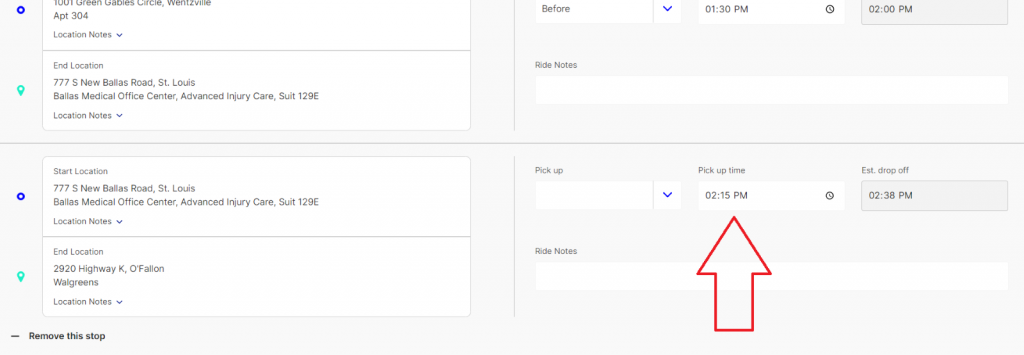
After entering all stops for Ride 1 and Ride 2, save the ride by hitting Ctl+s or scrolling to the top of the page and clicking “Save Ride Request”.
When viewing a segmented ride on the Daily Overview, the initial pick-up and last drop-off address will be shown. Intermediate stops where the driver waits for the passenger will not be shown. The number of stops will be listed in the Stops column.