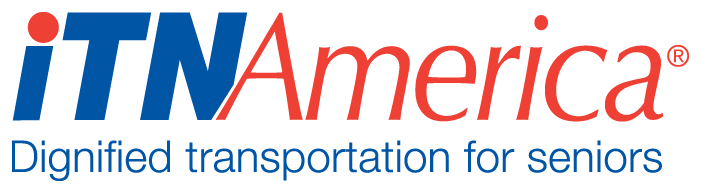Processing Customer Credit Card Payments in the Staff Portal
Open the rider’s Contact Record by searching for them on the Home Page or using the Contacts List.

Click on the Quick Action Button in the upper right of the Contact Record Page for New Cash or CC Payment. This is near the bottom of the list, so you have to click on the little arrow and scroll down the list for it.

Complete the form that shows up in the pop-up with the information for the payment. Anything you enter in the “Statement Comments” field will show up on the rider’s next monthly statement.
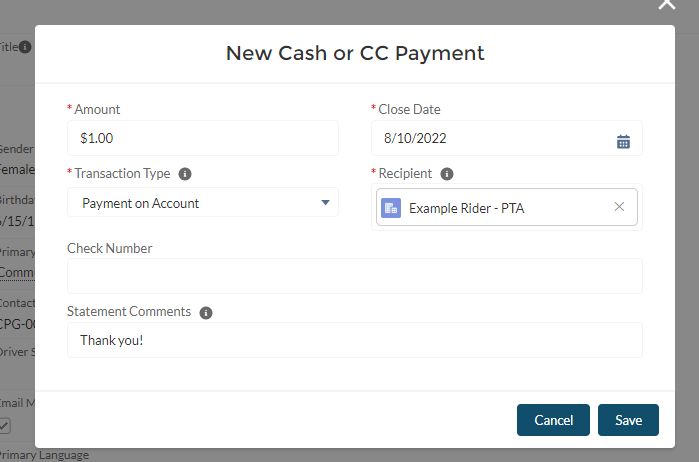
Save the payment. You will get a green box at the top of the screen saying “New Cash Payment Created”.
Next, you want to open the opportunity that was created, and process the payment. Click on “Related Records” and scroll down to Opportunities. The payment you just created should be the first one listed there.
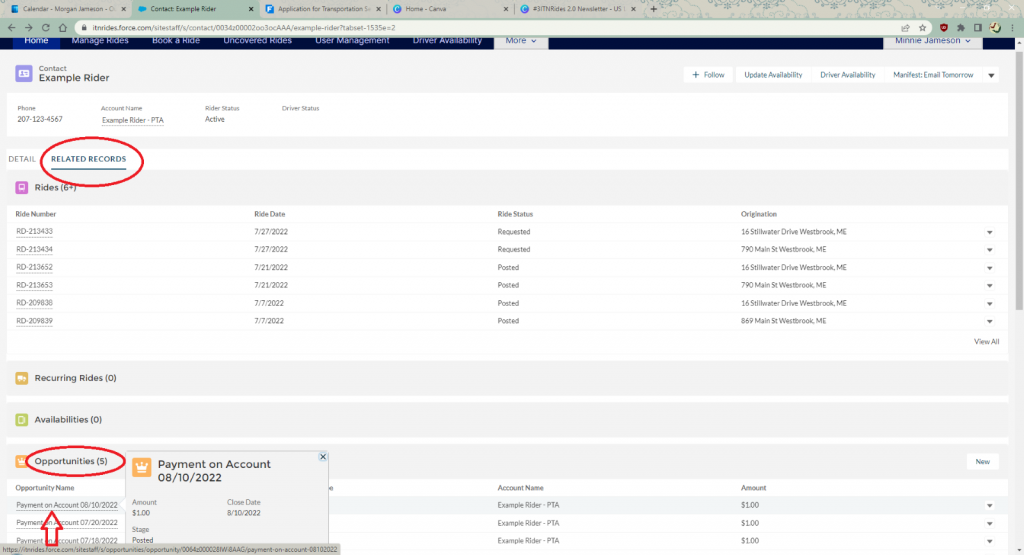
Click on the Opportunity to open the record. Scroll all the way to the bottom to the section “Opportunity: Make a Payment”. Fill in all the billing and Payment Info, and then click Pay $(amount). Then click Finish.