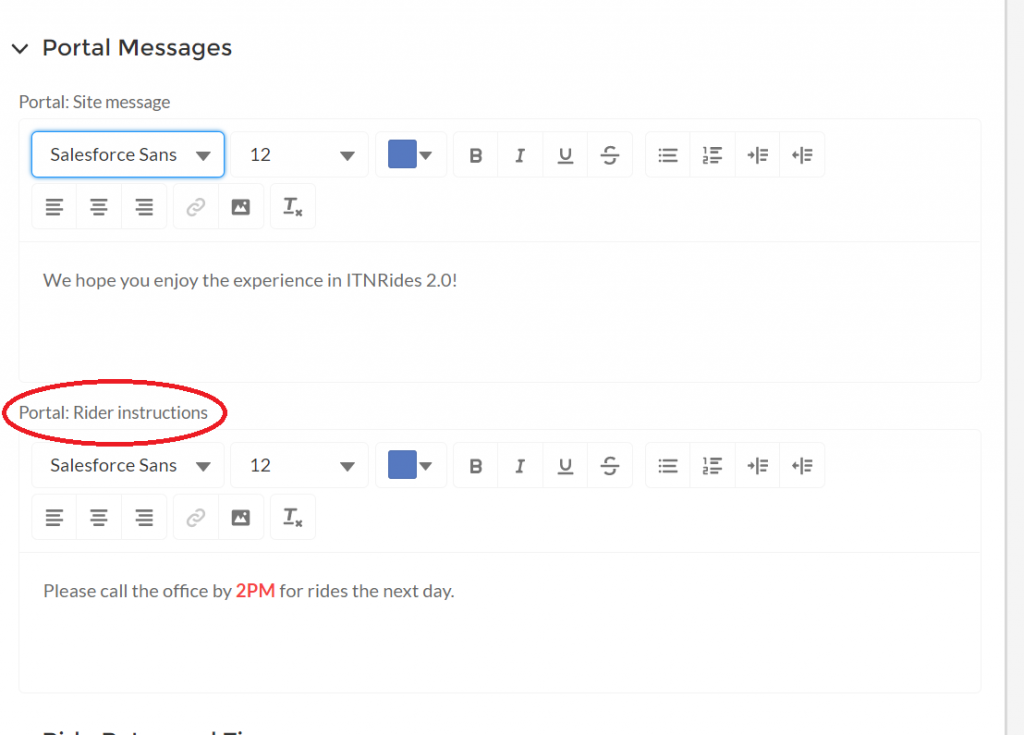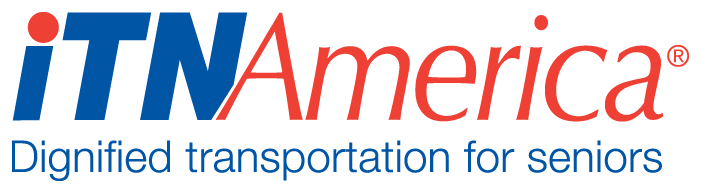Setting Portal Messages
To adjust the messages that drivers and riders see on the portal homepages, navigate to the site contact account to see the current message and make changes.
Navigate to the site’s account page by clicking on Accounts under the More tab.
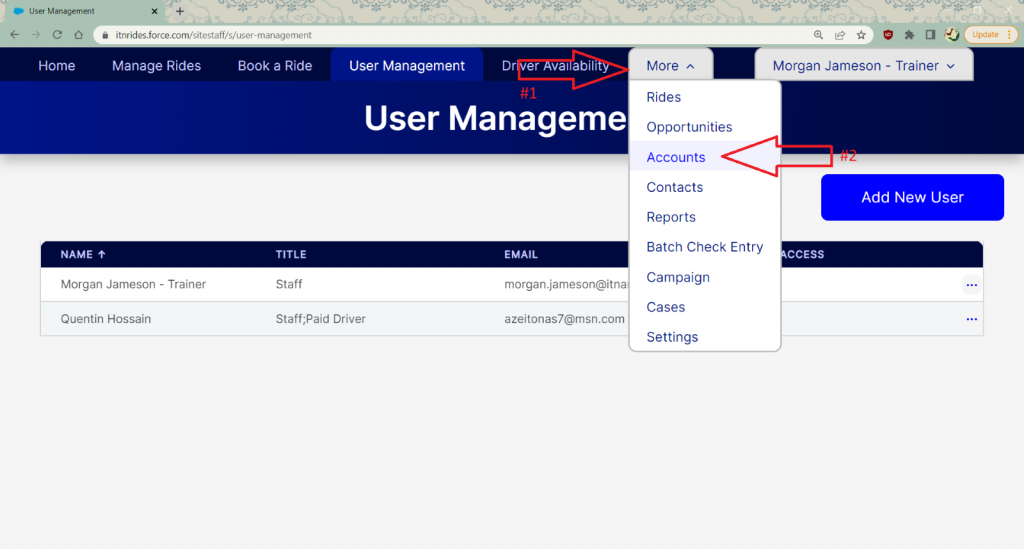
Search for the site’s name, and click on it in the list. This will open the site’s account page, and details about the site settings and contact info.
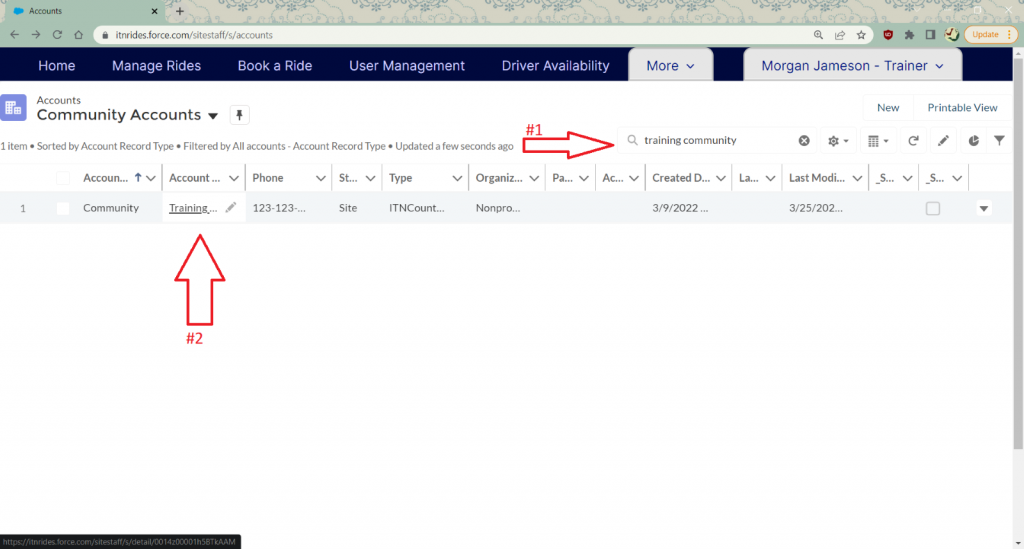
The Portal Messages can be changed on this screen. The fields for entering the messages are in the fourth category down, under General, Contact Information, and Address Information. The fields are rich text fields, so you can adjust font size, colors, and other things to make your message stand out. To change the messages, click on the pencil at the right of the line. (The pencil will appear light gray at first, but will darken when you hover over it).
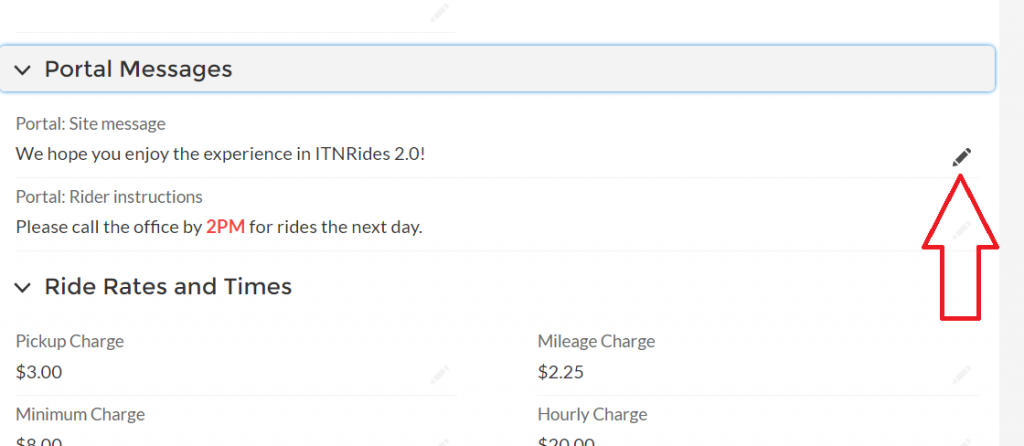
The Portal site message can be changed, to show for both riders and drivers.
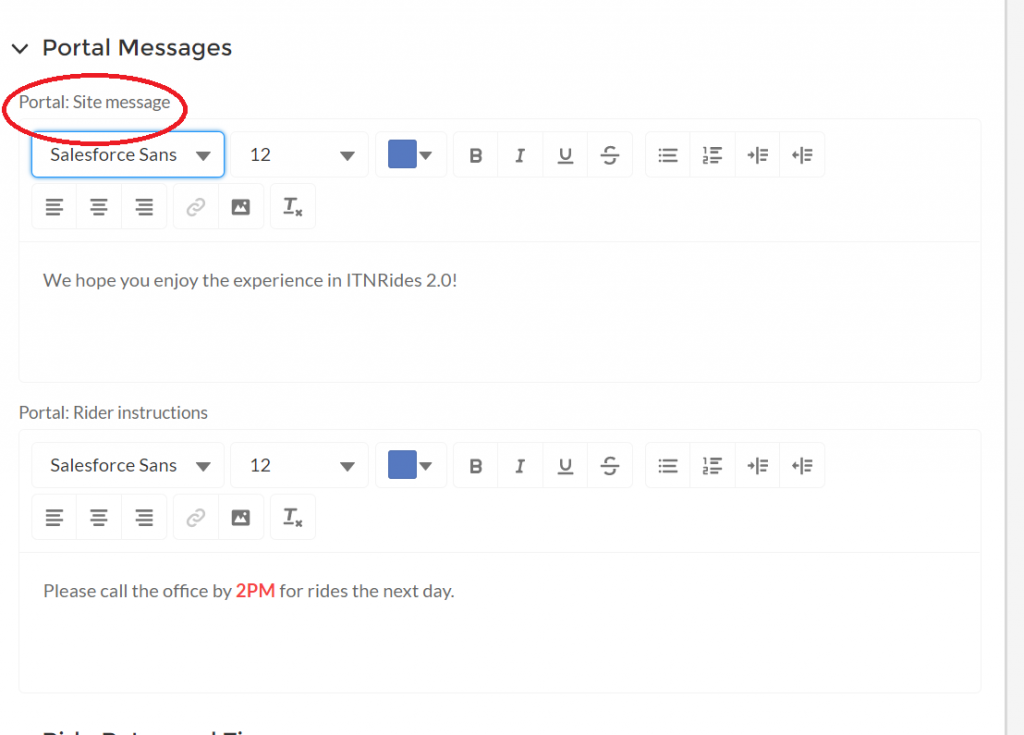
The Rider Instructions can also be changed, these will show for riders only. Make sure your rider instructions reflect the information you have entered in the rates and hours settings.