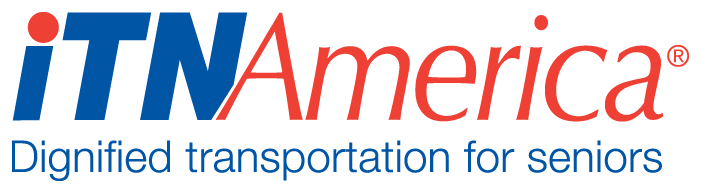Entering and Activating Riders
All riders and their associated Emergency Contacts must be entered through the online application. If your rider needs to complete the application on paper, the information is entered online by a staff person once they submit the paper application. The application for your site can be found on your website or the landing page on the ITNCountry.org website.
Rider Application and Activation
Click on the membership application button on the landing page on the site’s website.
Complete all required information. Please note, most of the questions on the application are required.
If the application cannot be completed in one sitting, save the application by clicking on “Save and Complete Later” at the top of the page. To return to the application, click on the applications button as you did when you began to enter it, and select “Open a Saved Application”.
An email is sent to the site every time an application is submitted. New applications can be found in the New Riders and Drivers Report the day after they are entered through the application. The information is transmitted immediately, though, so the rider can be found by typing their name into the search box on the home page or searching the All Contacts list under Contacts.
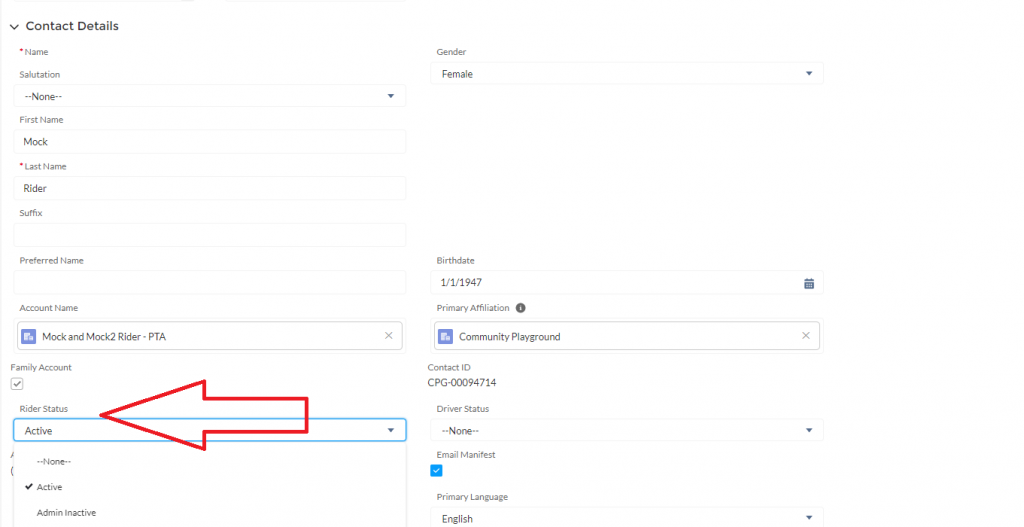
Open the Contact record for the new member, and click the pencil next to Rider Status to open the form for editing. (The pencil will be grayed out until you hover over it).
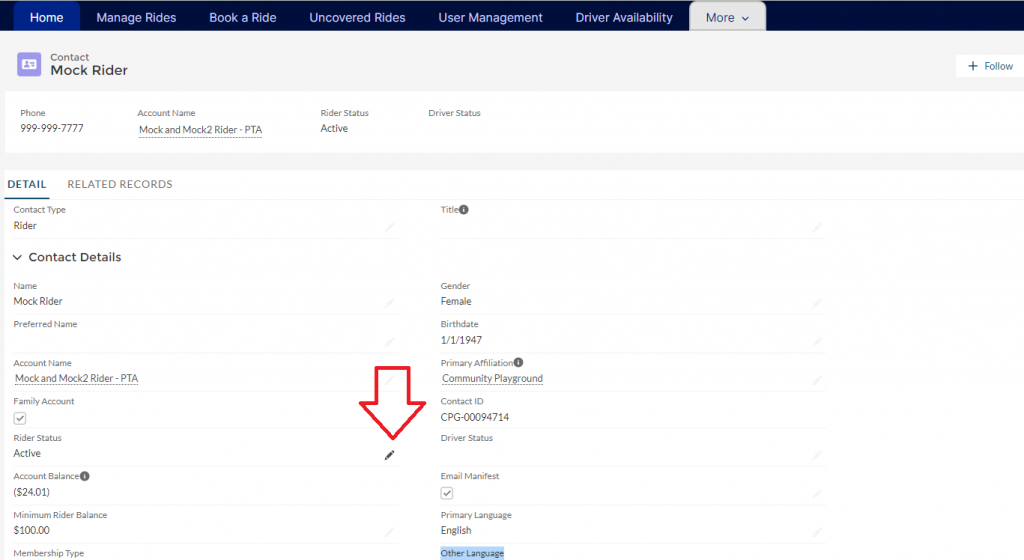
The membership type will default to individual or family, based on what was entered on the application. If the member is another membership type (Ride Services, Volunteer, or Scholarship), update the membership type.
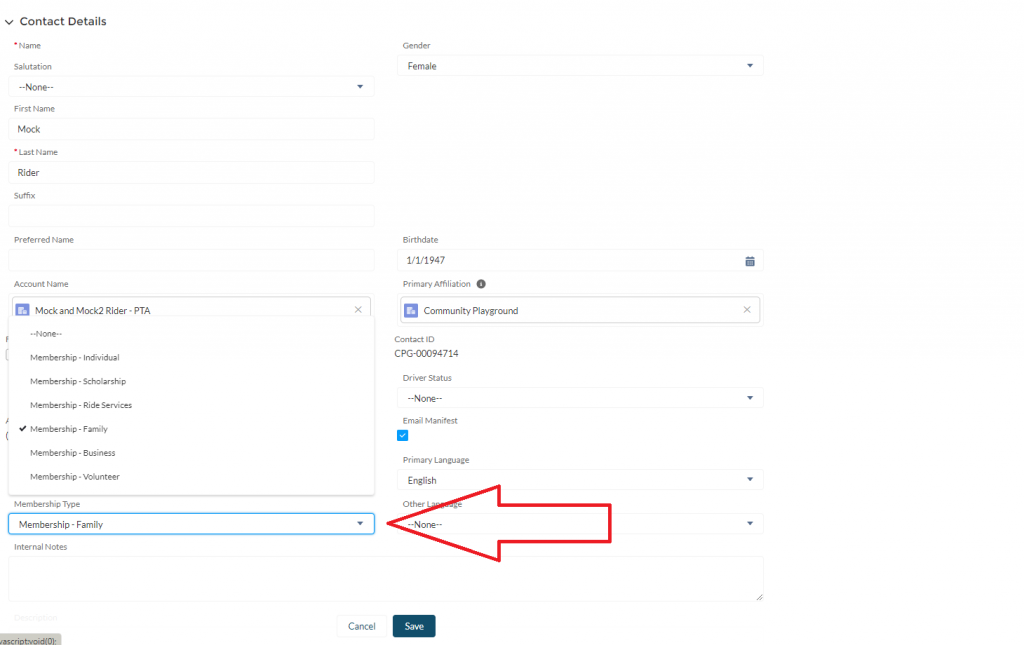
Change the rider status from Admin Inactive to Active and save.
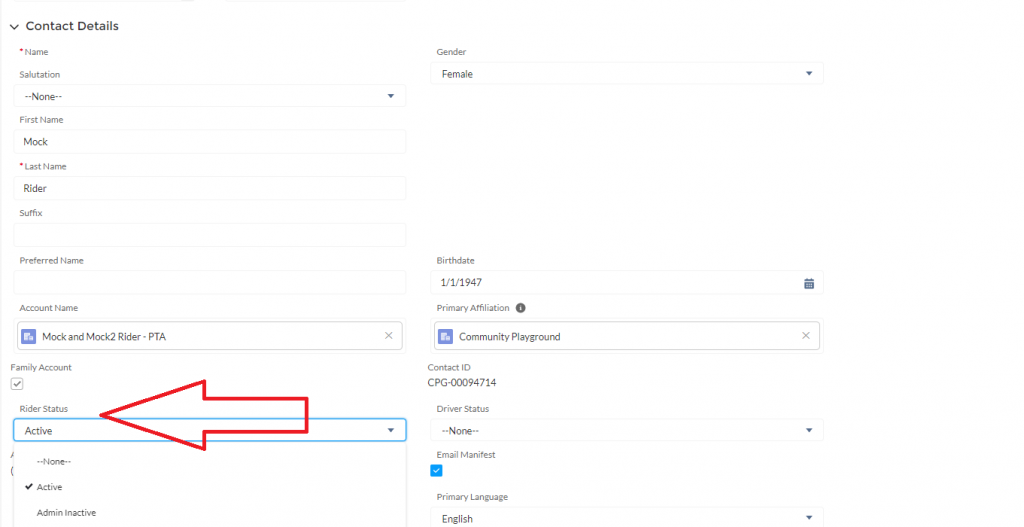
You can now apply payments to the account and book rides for the member!
Family Accounts
A family account is used when two people who live at the same address sign up for rides that will be billed to the same account.
Select Family Membership instead of individual on the application.
One person will be entered as Family Member #1, and the other as Family Member #2.
Follow all of the steps to enter an individual member for each family member.
Activate both individuals’ accounts in ITNRides 2.0 after the applications are submitted, making sure their membership types are set to Family Membership (this should be automatic).