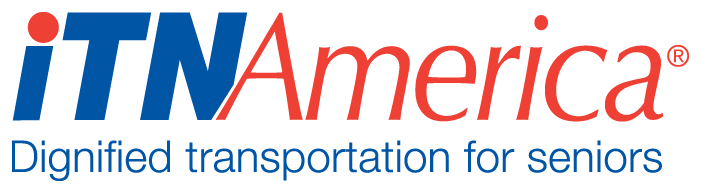Ride&Shop and Healthy Miles Accounts
Create a new Ride Program Sponsor Account by going to More and selecting Accounts. Use the “New” quick action button at the top right of the page to open the form for creating a new Account.
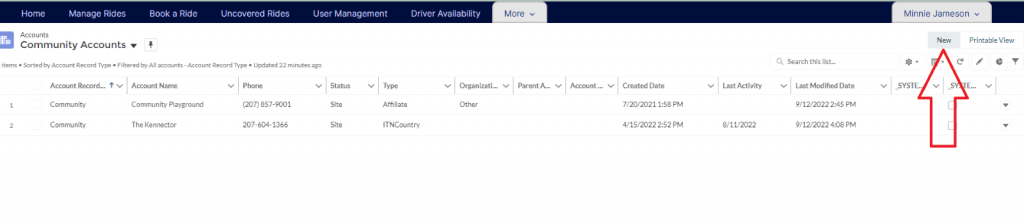
Select Ride Program Sponsor.
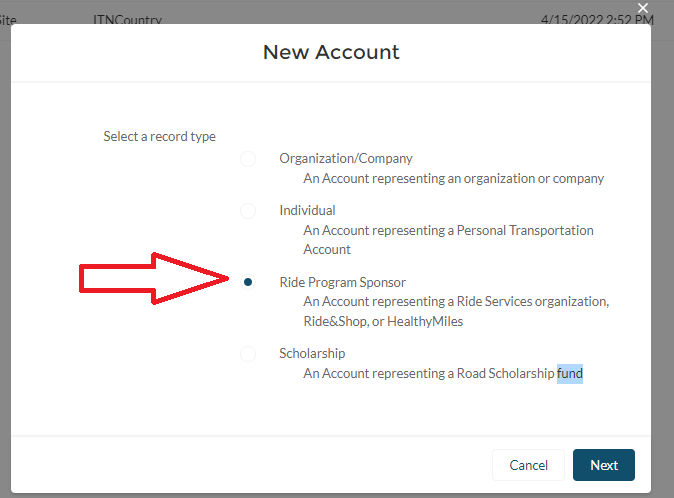
On the pop-up form fill out the following fields:
a. Account Name- Name the Account with the name of the organization sponsoring rides.
b. Check off the Active Program Participant box.
c. Choose the program type- Healthy Miles or Ride & Shop
d. Choose the ride discount type. Healthy Miles and Ride & Shop have to be location based, so choose either Location or Ride Purpose and Location.
e. Site- fill in our site name in this field.
f. Ride Subsidy Type- choose Discount.
g. Fill in the Ride Subsidy for the Customer and Site.
h. Choose a ride purpose if that is applicable.
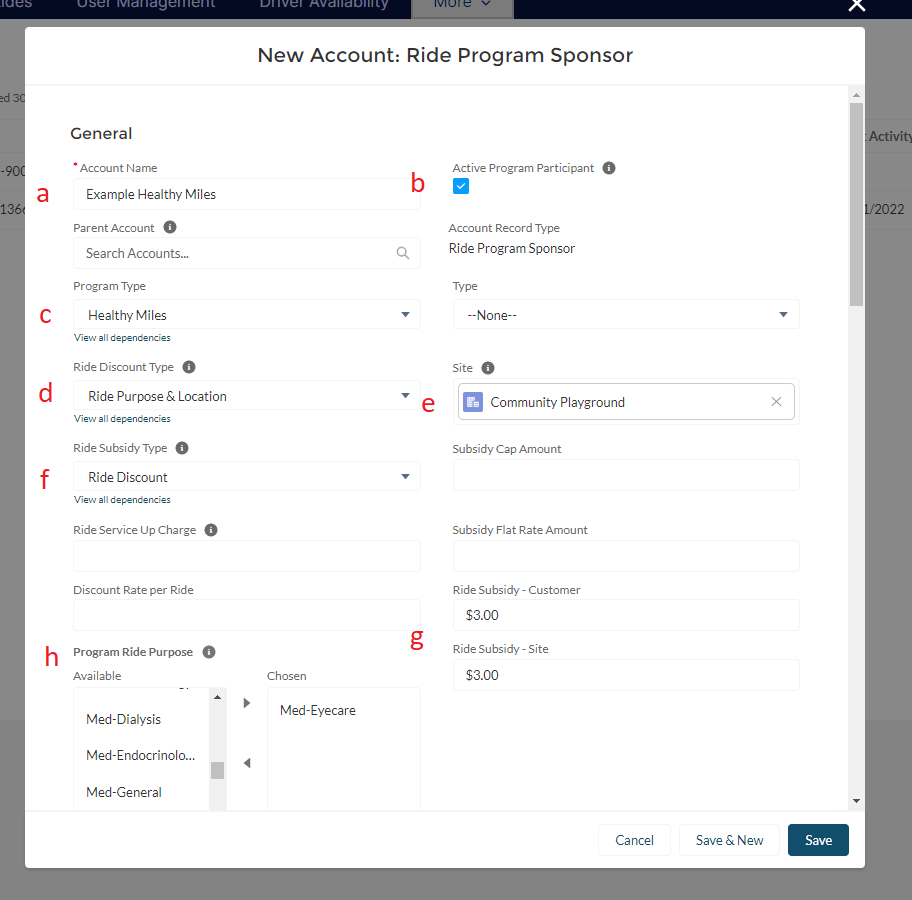
You must enter a primary contact, but this can be one of your staff rather than someone at the location.
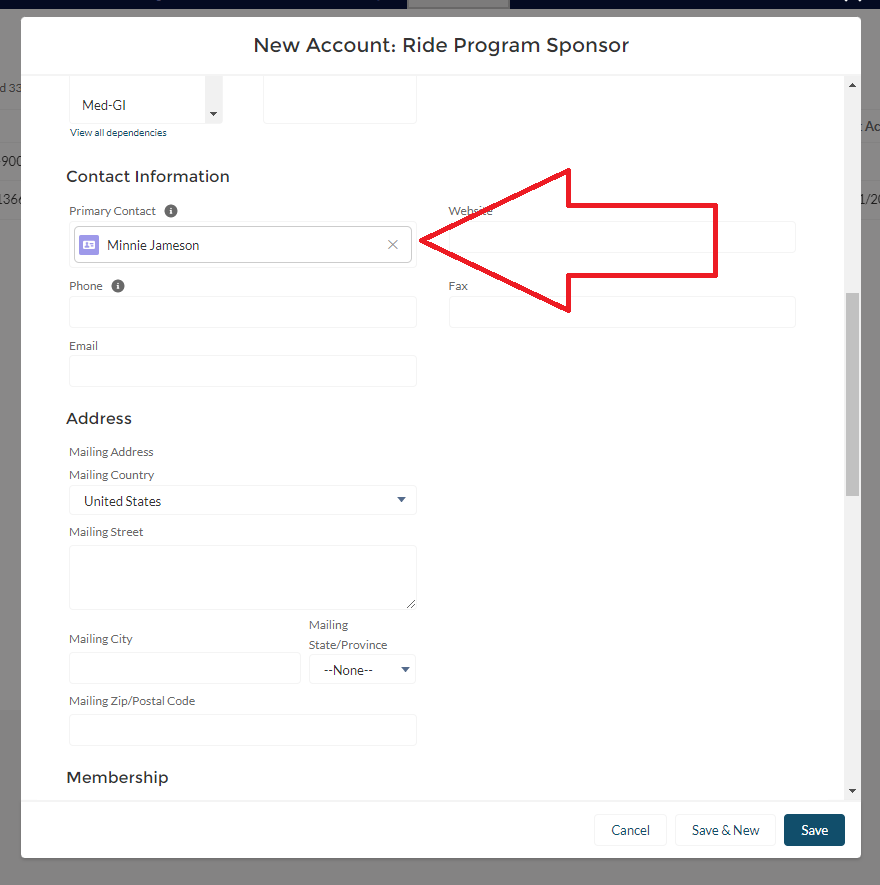
The rest of the information on the form can be left blank. Click Save.
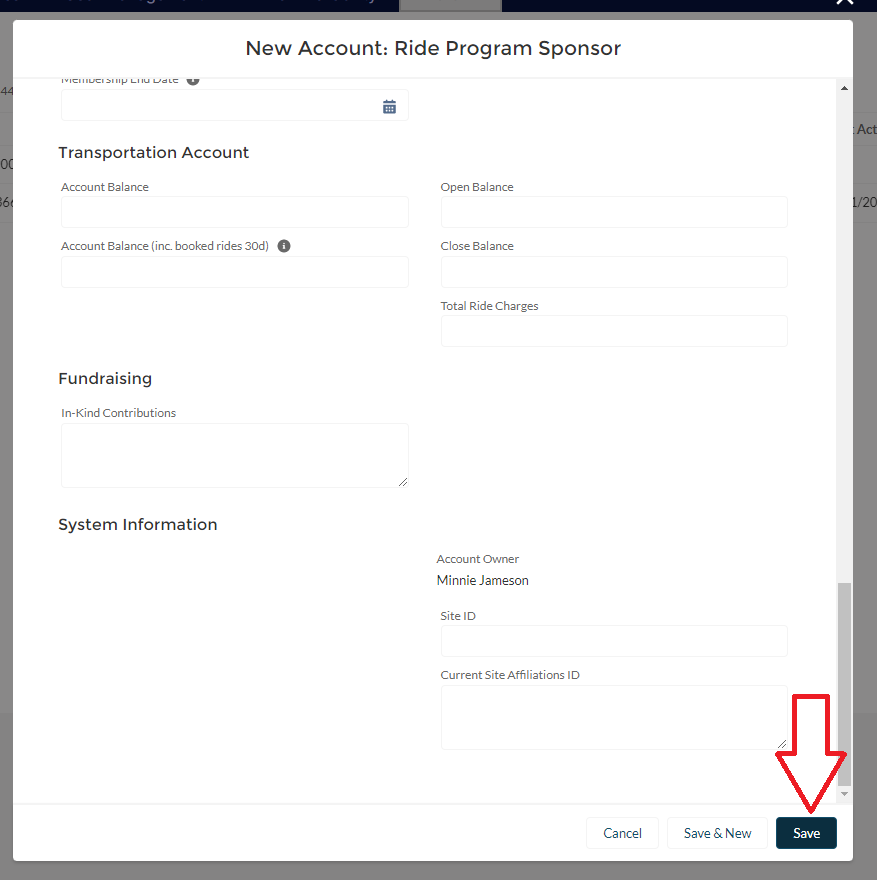
The Account Record for the new Healthy Mile or Ride & Shop Account will open.
If the address giving the discount does not already exist in your database, follow these steps. If the address already exists in the database, skip ahead past this step. Click on related lists, and go to ITN Locations. Click the New button to add the location participating in the program. One account can have multiple locations, just add each one here.
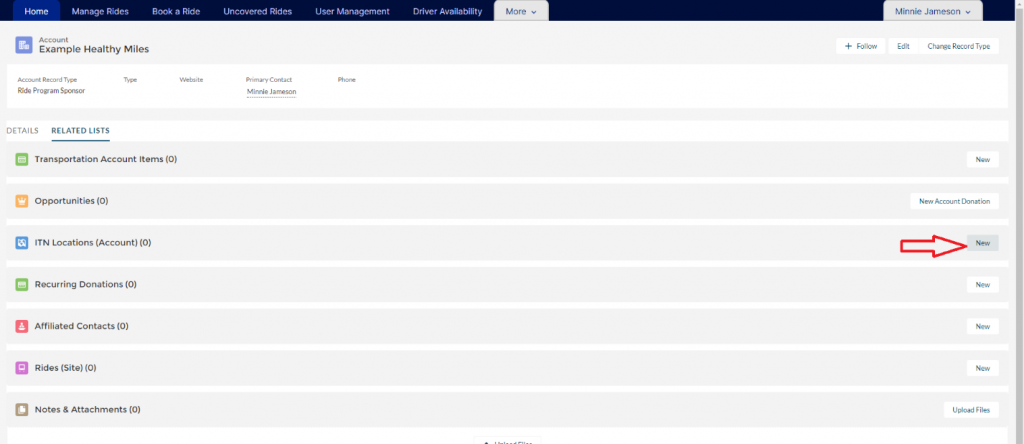
On the pop-up form that opens, complete the following fields:
a. Contact: Use the same contact you used when setting up the account.
b. Site: Enter your site name.
c. The Account Name: Should be filled in automatically.
d. Enter the address details. Be sure to enter the building/business name to make the address easily searchable.
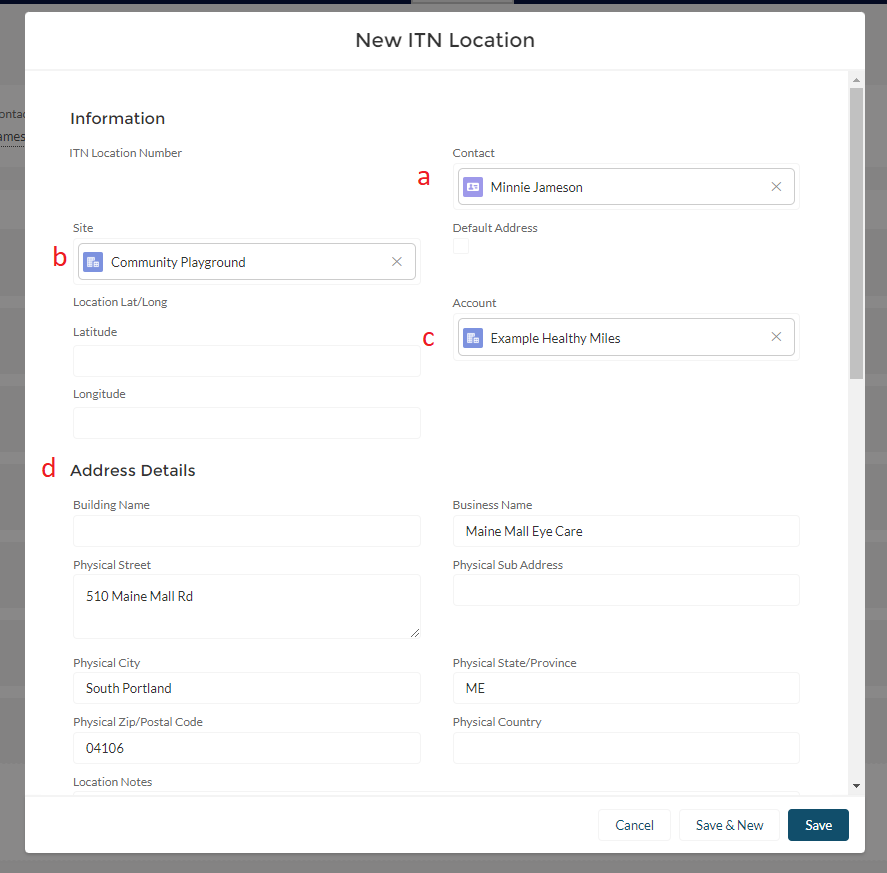
e. Ride Discount Type- location or ride purpose and location
f. Ride Subsidy Type- choose ride discount
g. Program Ride Purpose- choose ride purpose if applicable
h. Ride Subsidies for Customer and Site- fill in the $ amounts, making sure they match what you entered when you set up the account.
i. Then click Save.
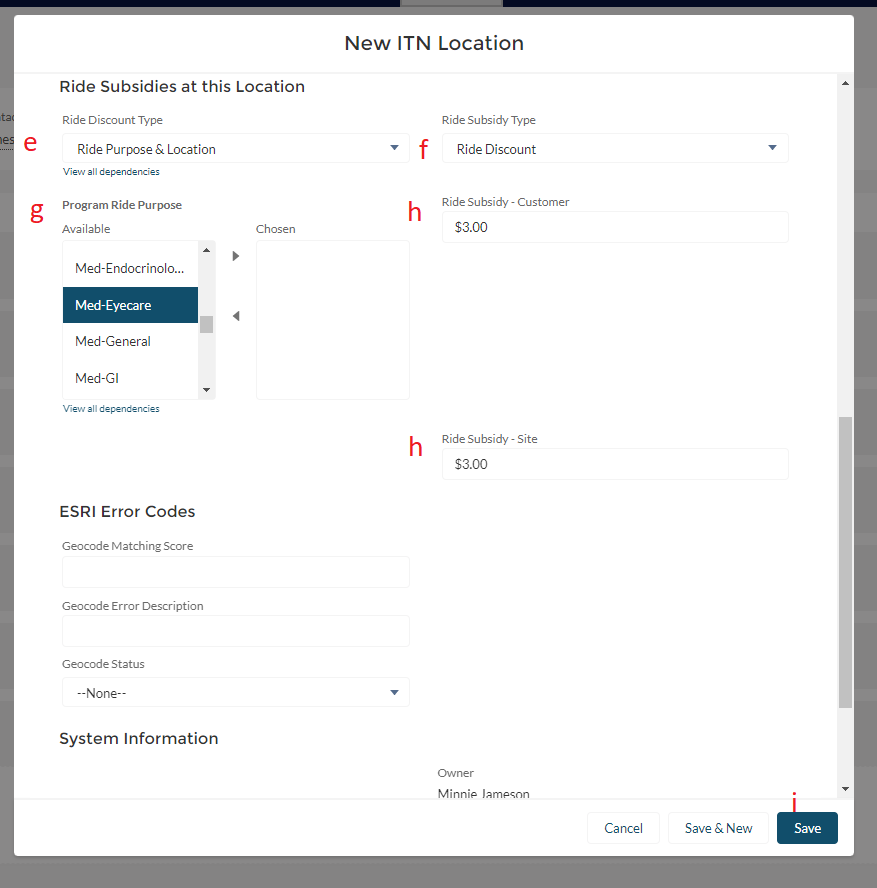
If the location you want to associate with the account has already been entered in the system, open the Location Record by choosing ITN Locations under the More menu.
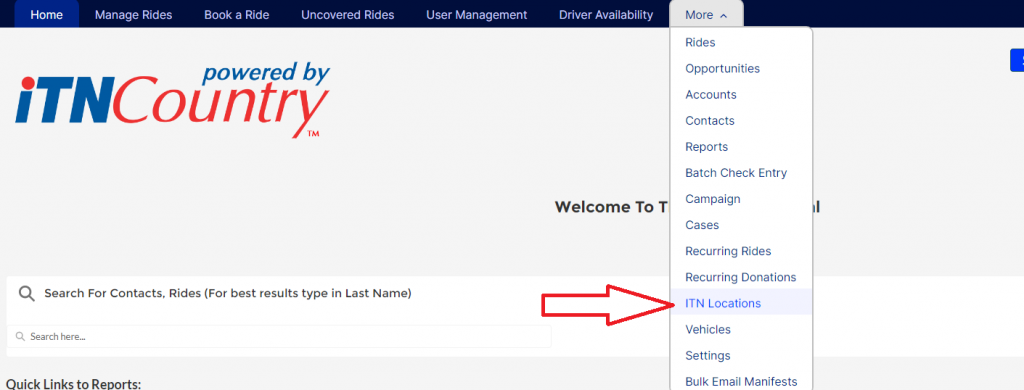
Make sure the list is set to All, and then search for the address in the box at the top of the page.
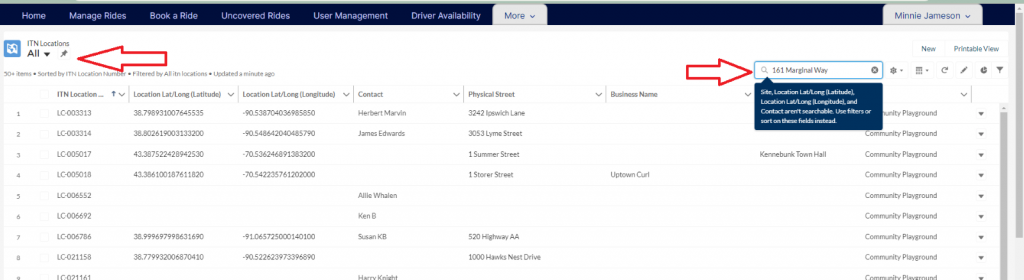
Click on the ITN Location Number to open the Location Record.

Go to the Account Name and Add the Healthy Miles or Ride & Shop Account you created in that field. Click the little pencil to make the field editable.

Scroll down to Ride Subsidies at this Location, and complete the following fields:
a. Ride Subsidy Type- choose Ride Discount
b. Ride Discount Type- choose Location or Location and Ride Purpose
c. Fill in the Ride Subsidies for the Customer and the Site.
d. Choose the Program Ride Purpose if applicable.
e. Then click Save.
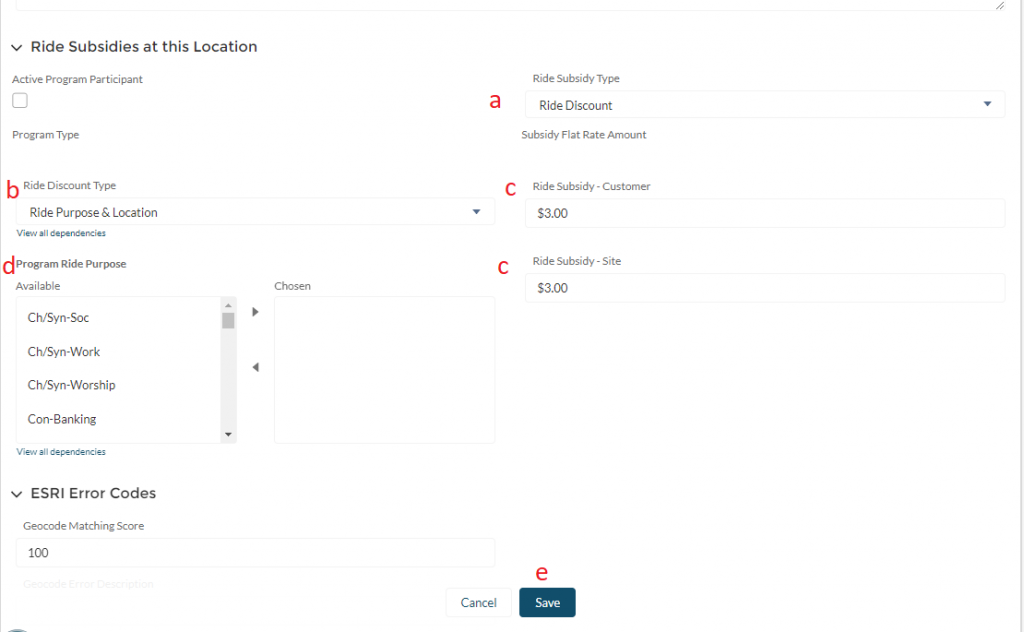
All rides booked to this location will now receive the Ride & Shop or Healthy Miles subsidy.