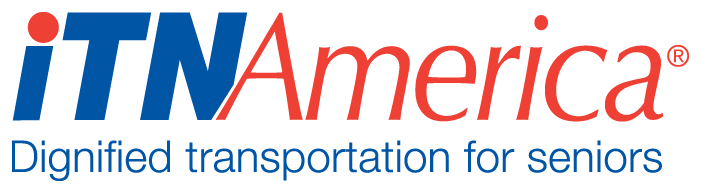Adding a Staff User
Navigate to the user management screen by clicking the User Management Tab. A list of your currently registered staff will be displayed.
Click on the blue “Add New User” button at the top right-hand side.
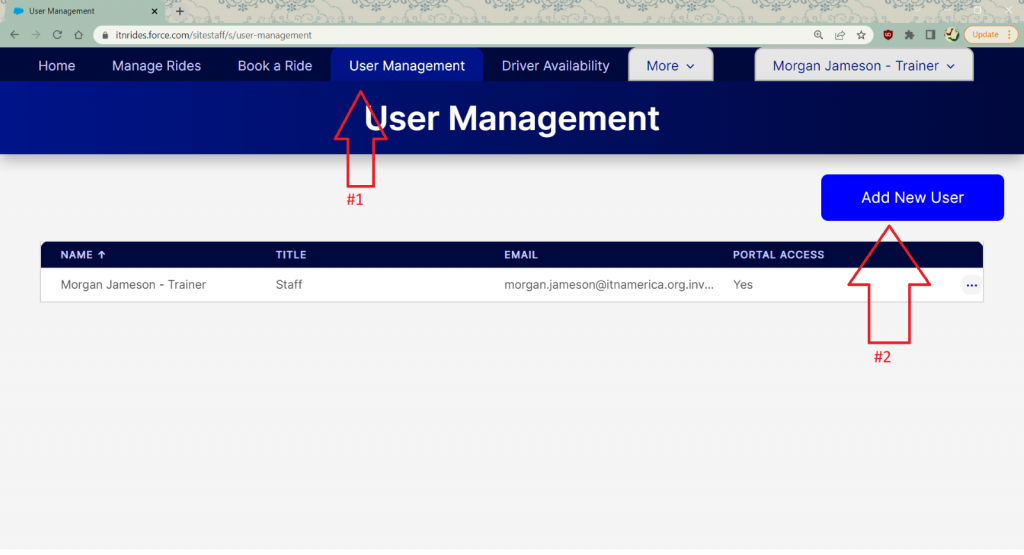
A form will pop up to fill out. The following fields are required:
First Name
Last Name
Grant Portal Access? (This should be yes if you want them to have access to the site staff portal to schedule rides)
Email Address
Type- A person can be more than one type (they may be a paid driver and a staff person)
Once you have entered the person’s information, click Save.
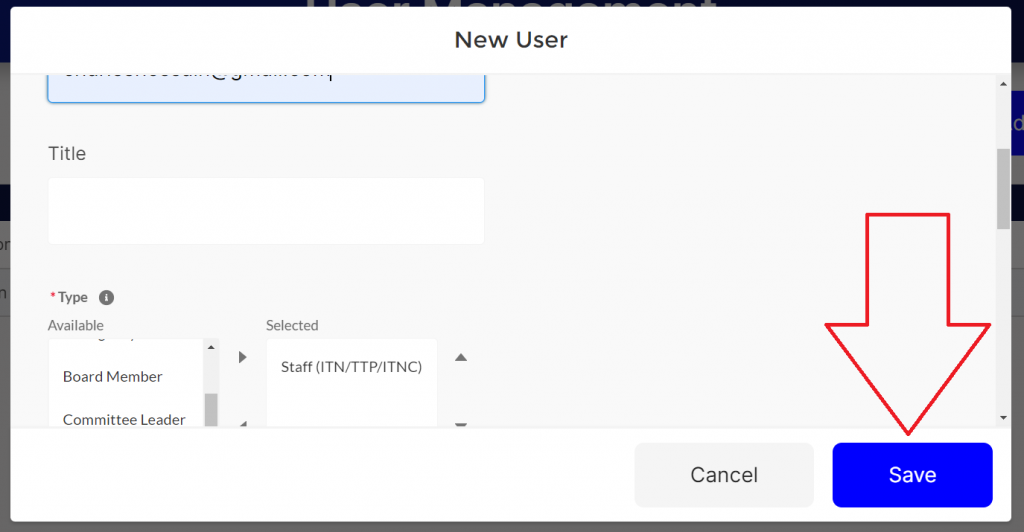
A green box will appear to let you know your new staff person has been added successfully, and their name will now appear in the User Management list.