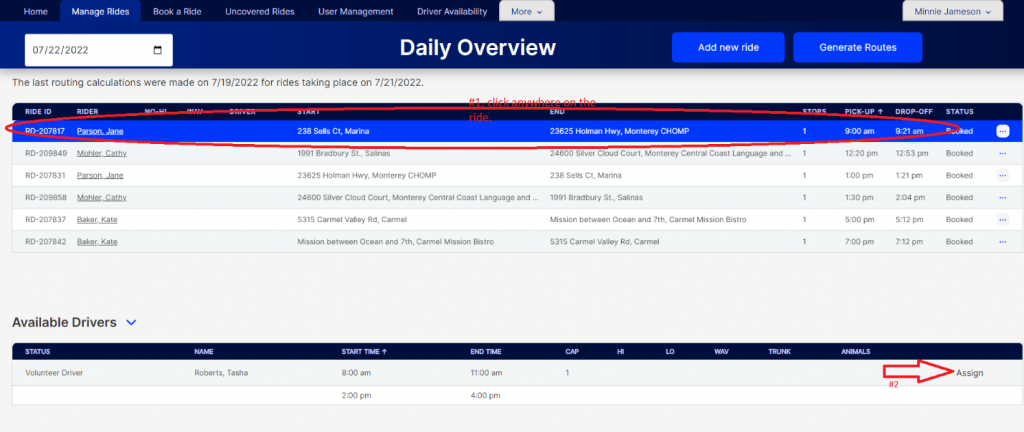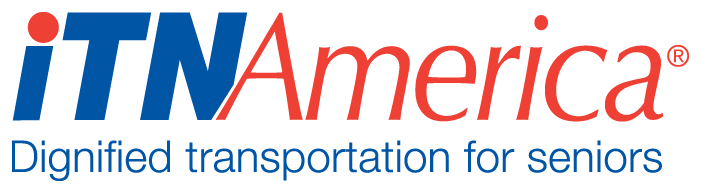Assigning Drivers to Rides
Generating Routes
Make sure your available drivers are accurate and that all available drivers are listed on the Manage Rides page.
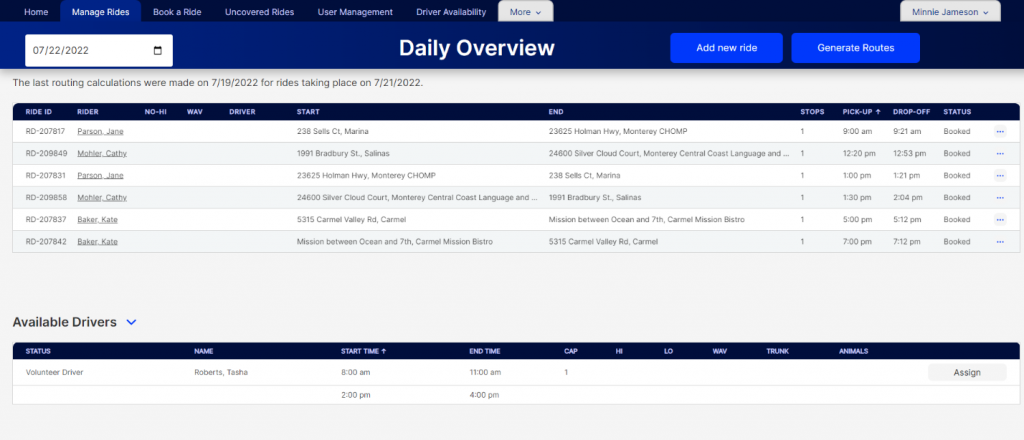
Click on Generate Routes at the top of the page. The routes will be generated, with the system assigning the most efficient matching driver to each ride. The routing process can take up to 15-20 minutes to complete, it is not an immediate process.
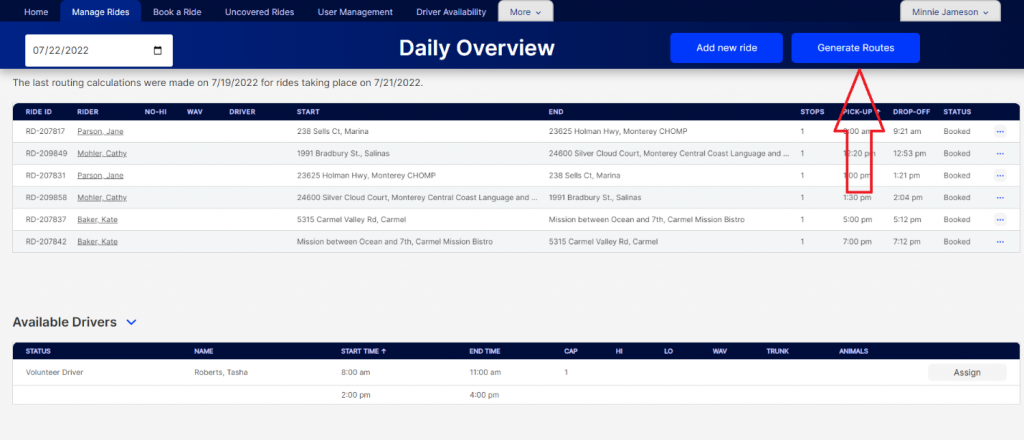
Reload the page every few minutes to see if the routes have generated. You should also check the”Batch Routing Job History Report” under Ride Management Reports on the homepage. This will let you know if your routing is successful or if it failed. Failed routing must be corrected for driver assignments to work.
The message at the top of the screen will change to let you know when rides have been routed for the day. The drivers the system has assigned will be displayed in the Driver column for the rides, but you can change any of these that you would like to change, simply assign a new driver using the procedure below.
If you add a new driver to the daily schedule, you must generate routes again.

Manually Assigning Drivers
After you have Generated Routes, you can manually assign any available driver to the rides. Click the carrot next to Available Drivers to show the drivers with availability for the day.
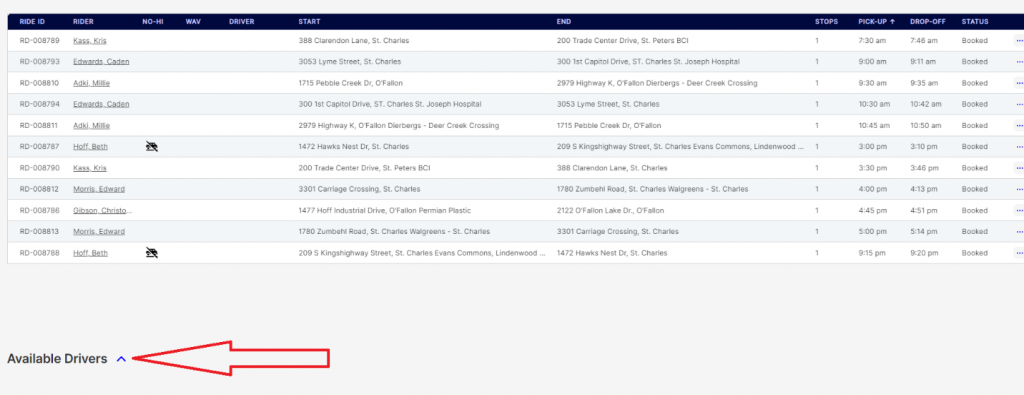
The driver list for the day will open. Drivers may have one or two available time periods. If the driver has two time periods available for the day, the second will show just underneath the first.

Each driver row also indicated the following:
Status- Volunteer or Paid Driver
Name
Start Time- Time the driver is available to begin driving, the first ride assigned to the driver must be after the start time and provide the driver enough time to travel from their start location to the ride location.
End Time- The time the driver must finish driving. The last ride must conclude with enough time for the driver to reach their home location by this time.
Cap- # of mobility devices the vehicle can hold
Hi- Is this is a high vehicle that some riders may have trouble getting into?
Lo- Is this a low vehicle that some riders may have trouble getting into?
WAV- Is this a wheelchair accessible vehicle?
Trunk- Does the vehicle have a trunk?
Animals- Is the driver willing to transport animals?
There will be an icon in the column if that particular condition is true for the driver/vehicle.

To assign a driver to a ride, click on the ride, and then click assign next to the driver’s name. The driver will be assigned to the ride.