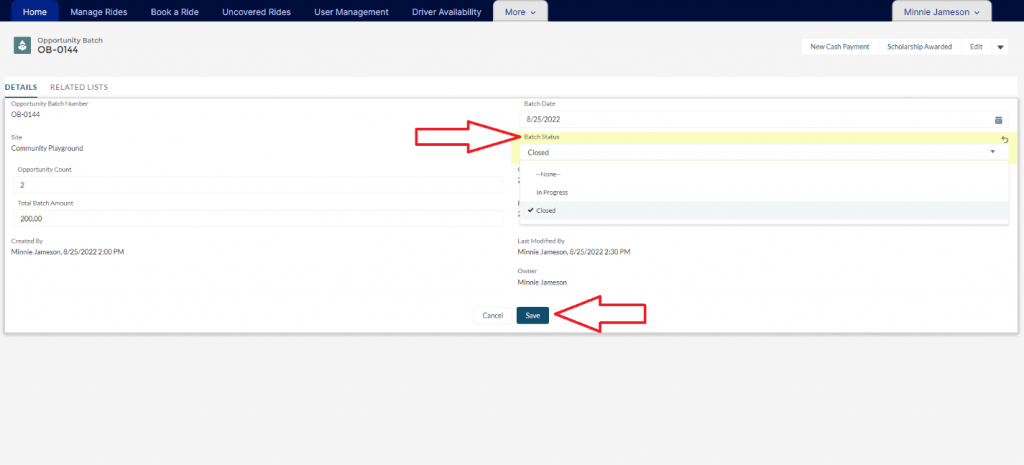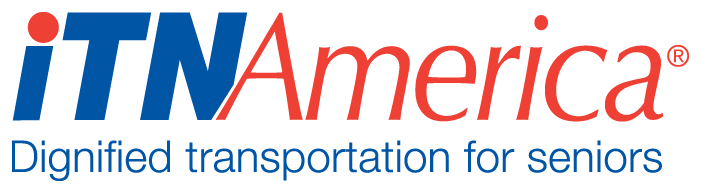Entering Payments and Donations
Opportunity Batches
Opportunity Batches allow you to enter payments and donations as a group, to match the deposits you make at the bank.
From the homepage, select the More menu and click on Batch Check Entry.
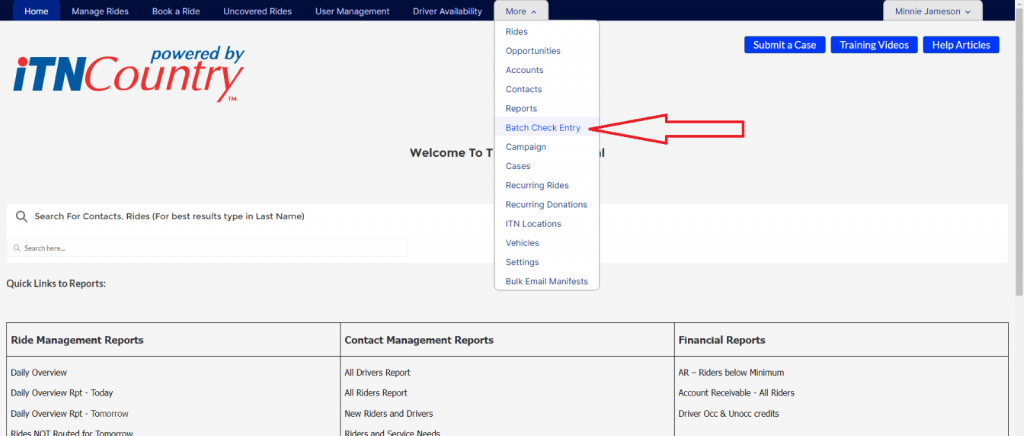
The page that opens will list your Opportunity Batches. Click on the New button at the top right corner of the screen.
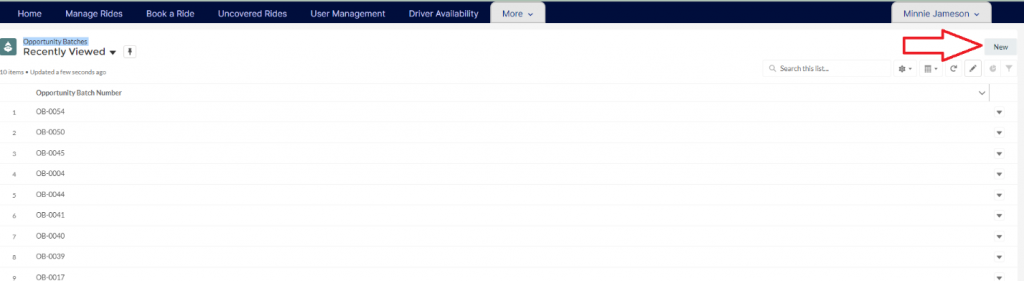
A pop-up form will open to set up the Opportunity Batch. Enter the date, the Opportunity Count (# of payments/donations), and the total Batch amount (total deposit amount). Then click Save.
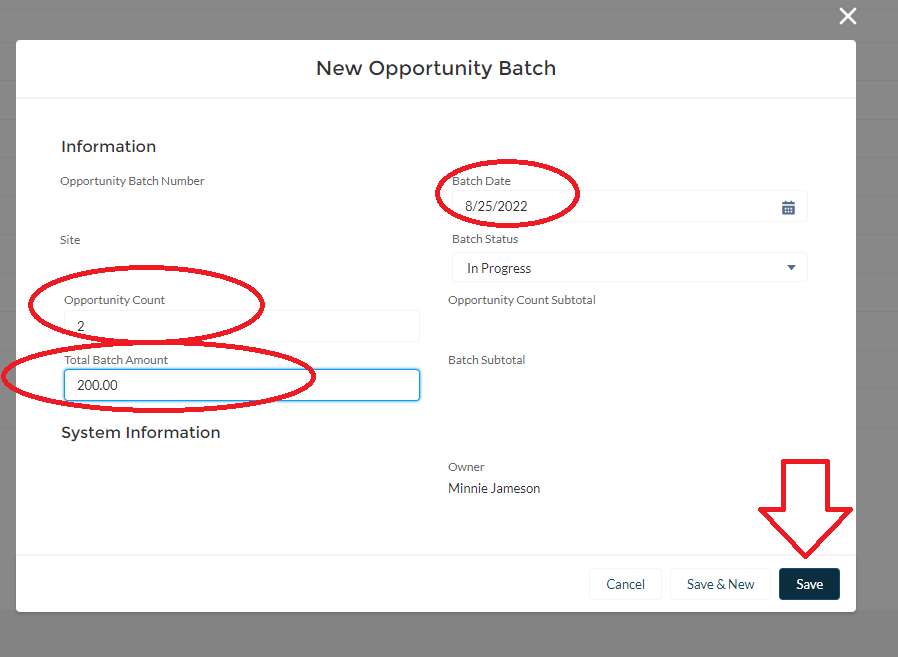
When you click Save, the Opportunity Batch record page will open. To enter a payment or donation, click the New Cash Payment quick action button at the top.
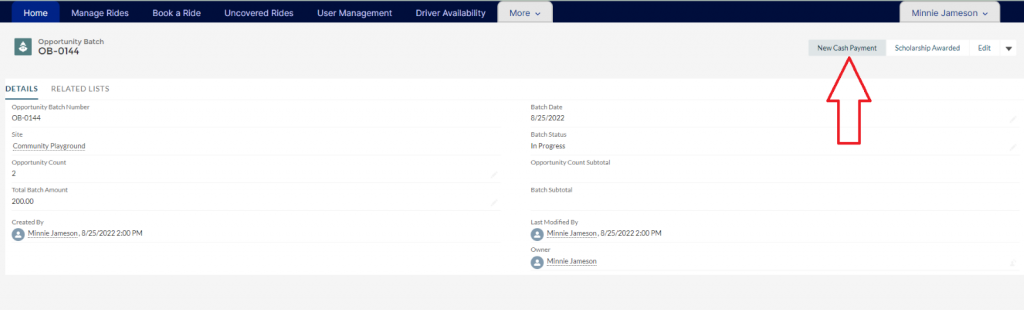
The payment pop-up form will open for you to fill out. Enter the amount, the close date (the date of the payment), the account name (the rider’s PTA account), and the recipient (the rider).
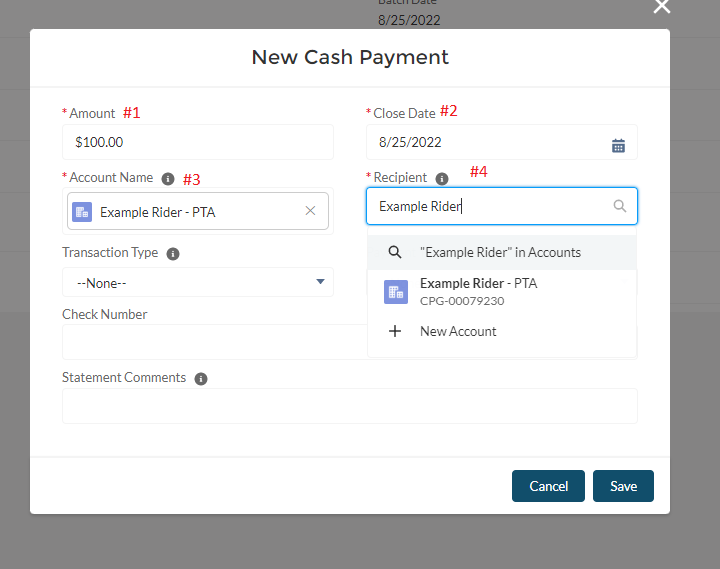
If you want more information for the Recepient than is listed in the drop-down (like the account number to verify it is the right person, type the name in the box and hit enter to open a list view of matching contacts with more info. Click on the name in the list to select the person.
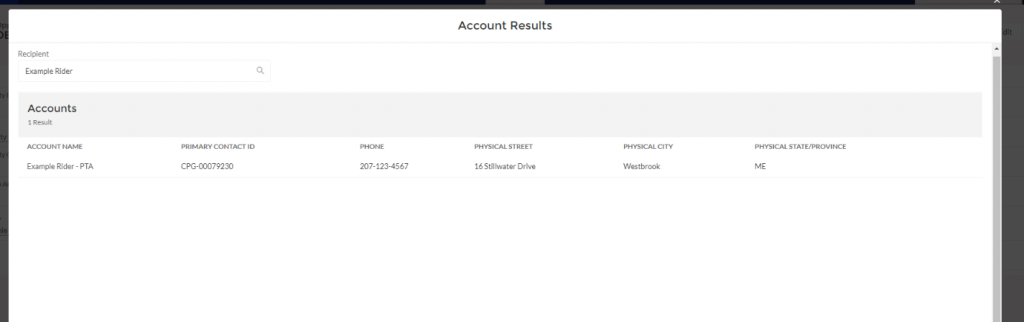
Choose the transaction type (donation, payment on account, or gift certificate purchase), and then choose the payment type (credit card or cash/check). Credit card should be chosen if you are importing a credit card payment made through an outside processor that is not linked to Salesforce. Credit card payments made through the customer portal are credited automatically, and if you are processing the card for the rider see Processing Customer Credit Card Payments Through the Staff Portal.
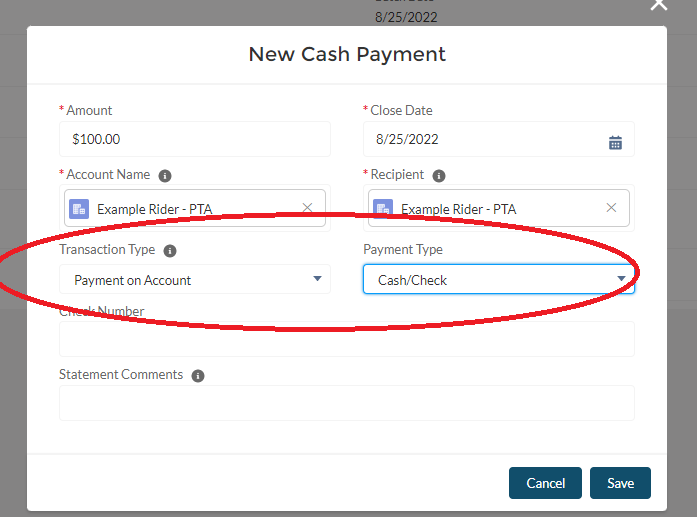
If entering a check, you can enter the check number, but it is not required. The Statement Comments field allows you to enter a comment that will show up with the payment on the customer’s next statement. You can enter something like “Thank you for your payment!”. Then click Save.
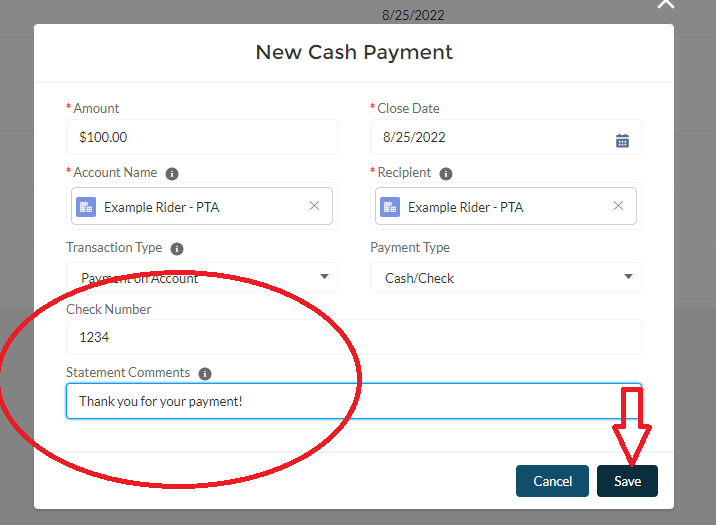
Once you click Save, the Opportunity Batch record will update with the Count Subtotal and the Batch Subtotal.
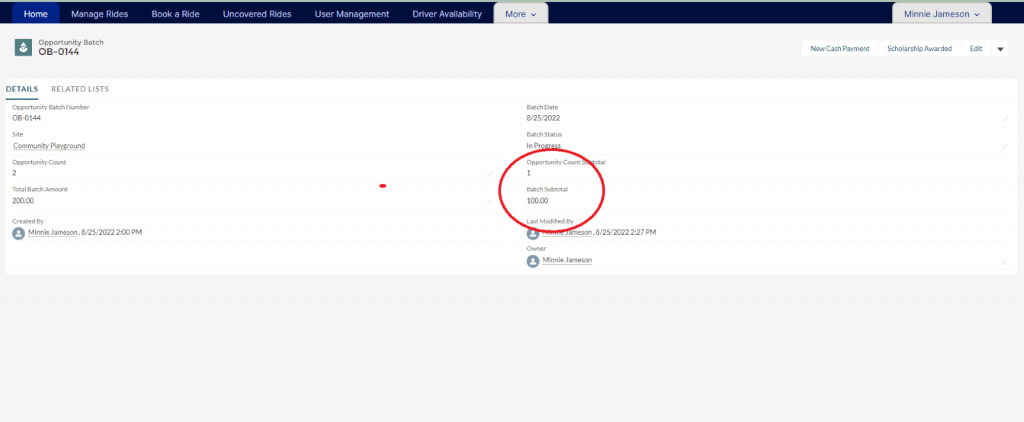
Repeat steps 4-9 for each payment that is part of your deposit. Once all the payments have been entered, change the Batch Status to Closed. Then click Save.