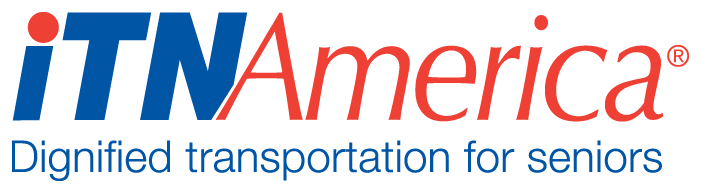Entering Grants
Before entering the grant, make sure that the organization the grant is from is entered as an Account in your database, with a primary contact assigned to the Account. (If you do not have a contact at the organization, you can use one of your office staff).
From the Home Page, click on the “More”Tab and choose Opportunities.
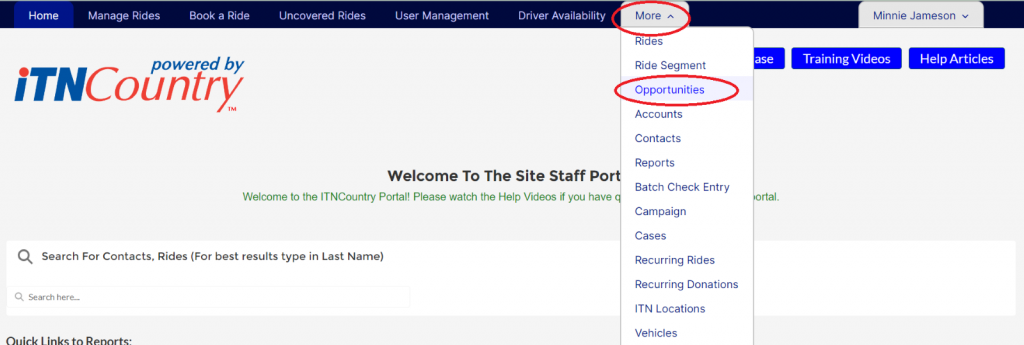
Click “New” near the top of the page.
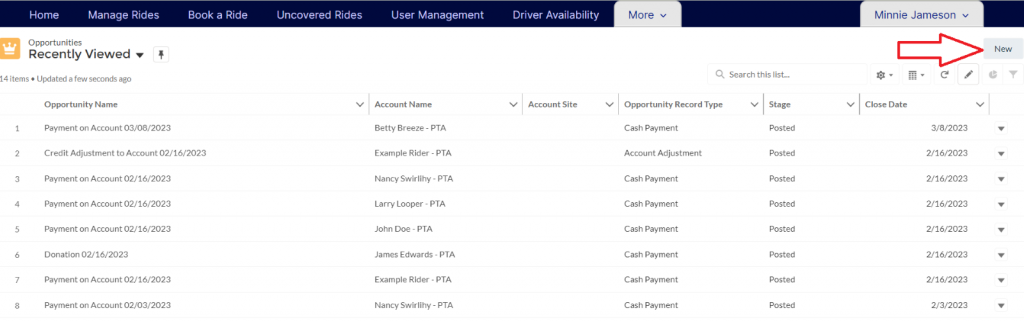
Choose Grant on the pop-up window, and click Next.
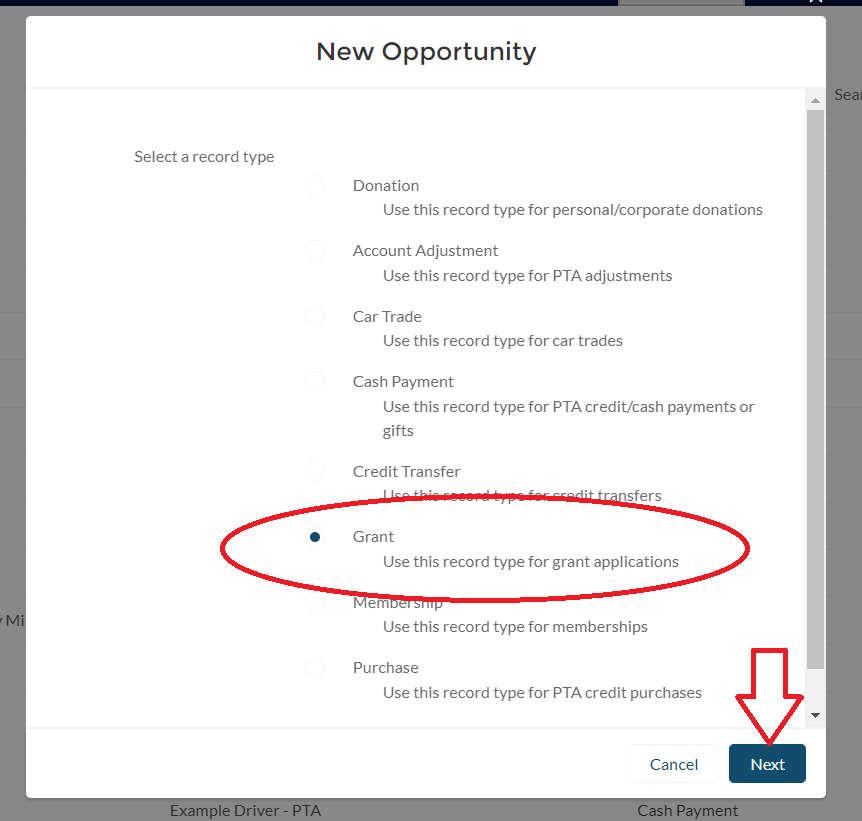
Fill out the form that opens, required fields will be marked with a red asterisk. The stage you set will determine if the grant is booked to your financials.
- Grant Prep- use this stage if you are in the process of writing the grant and have not submitted it yet.
- Grant Submitted- use this stage if you have submitted the grant but have not yet heard if it is awarded.
- Grant Awarded-Awaiting Payment- use this stage if you have been told the grant will be awarded but have not yet received the payment.
- Grant Awarded- In Process- use this stage once you receive payment and are working on the tasks of the grants. (This stage will generate a financial transaction and credit your site with the amount of the grant)
- Grant Awarded- Final Report Submitted- use this stage once you finish the work of the grant and submit your final report. (This stage will generate a financial transaction and credit your site if you have not previously set the stage to Awarded- In Process. Changing the stage from In Process to Final Report Submitted will not generate a second transaction).
- Grant Denied- use this stage if you were not awarded the grant.
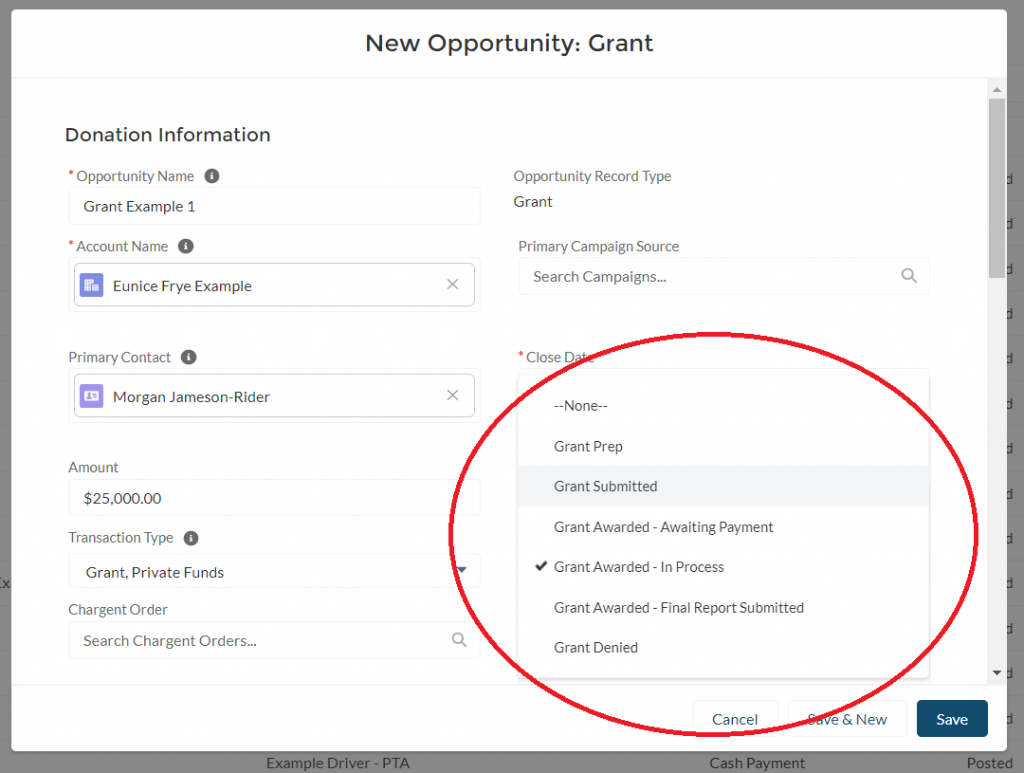
Set a transaction type, identifying the type of funding. This is not marked as a required field, but is required to generate a financial transaction.
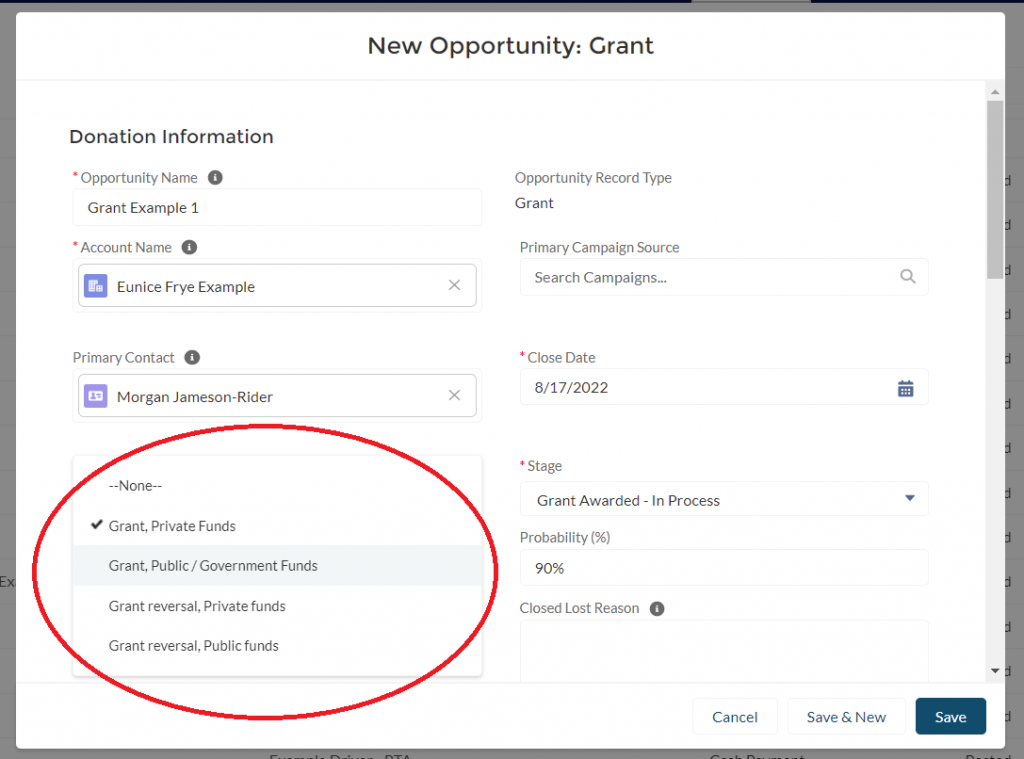
Complete the fields you would like to track on the rest of the form, and click Save.
If you have chosen one of the stages that generates a financial transaction, you can see the TLIs created by opening the Opportunity record and looking at the Related Lists.