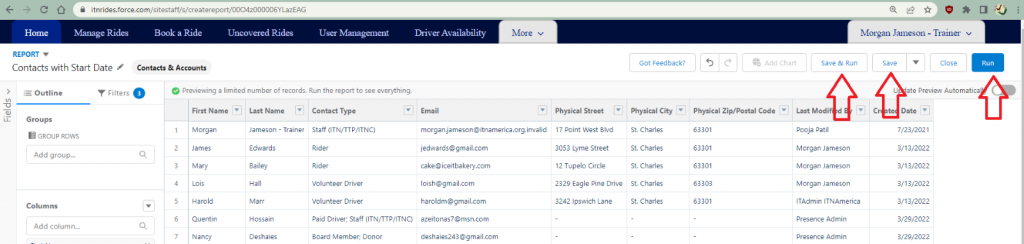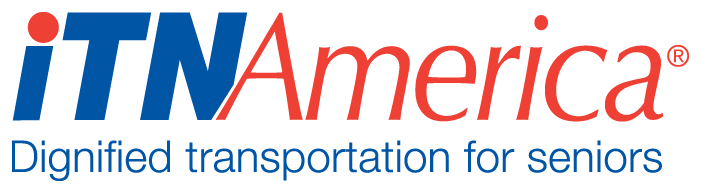Customizing Reports
Open the report you want to customize.
Click the arrow at the top right hand side of the screen and choose “Save As”.
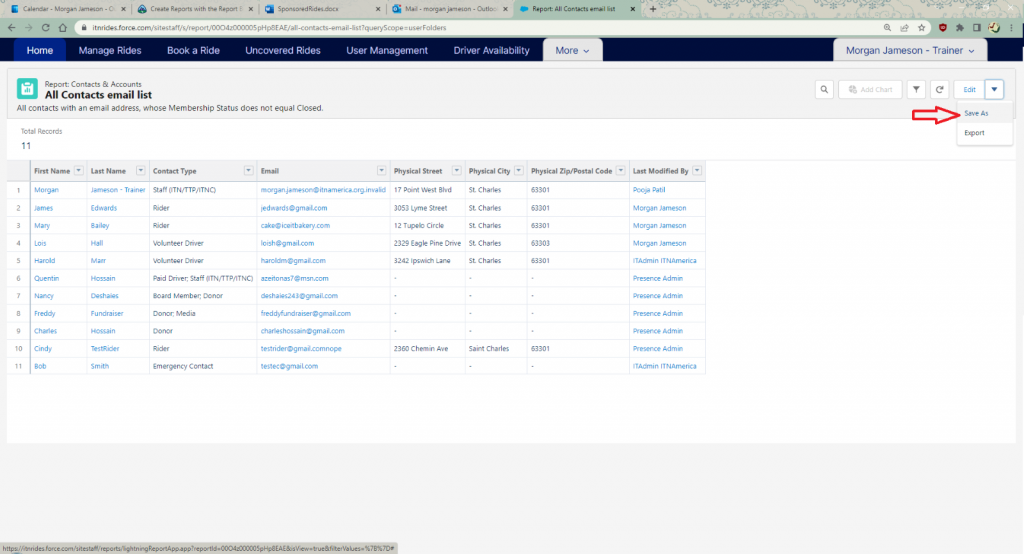
Name you report something that is descriptive of what the report contains or it’s use. Do not leave the name as “Copy of…” or you will not be able to find your saved custom reports.
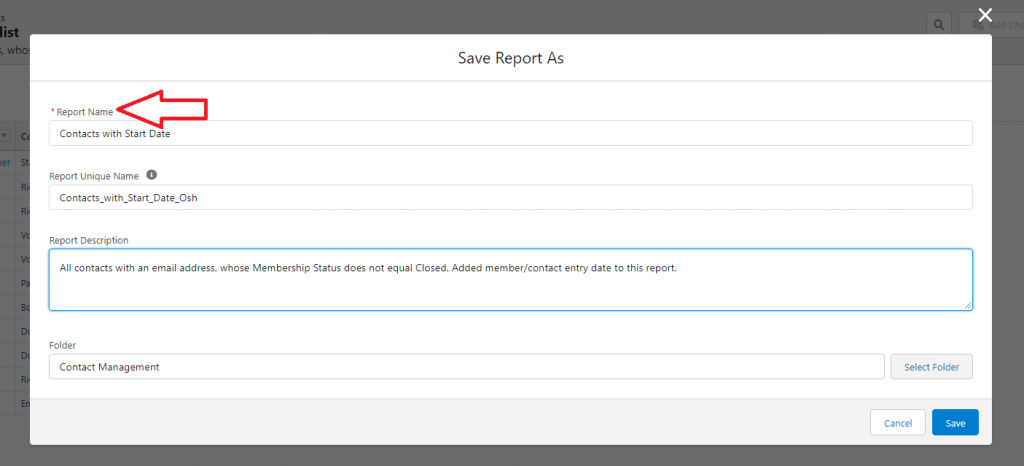
Add a report description so you know what this report will be used for.
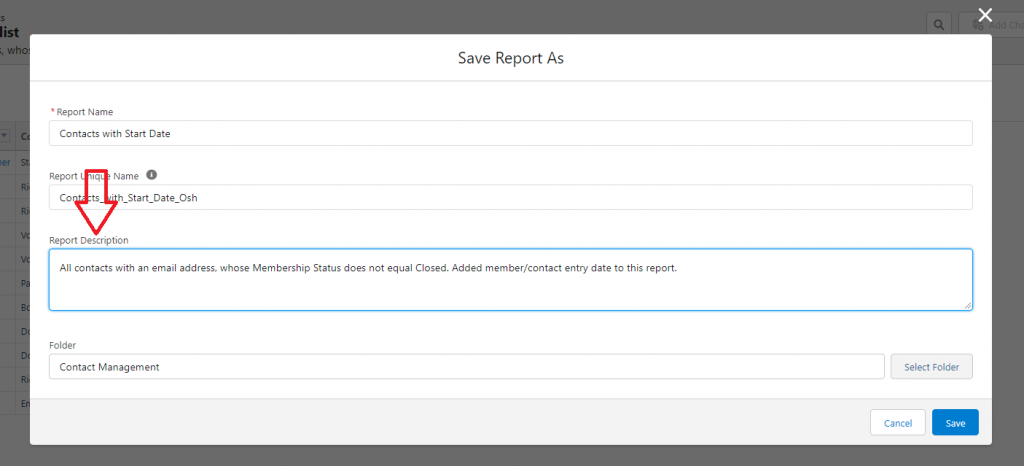
Choose a folder to save the report in and click “Save”.
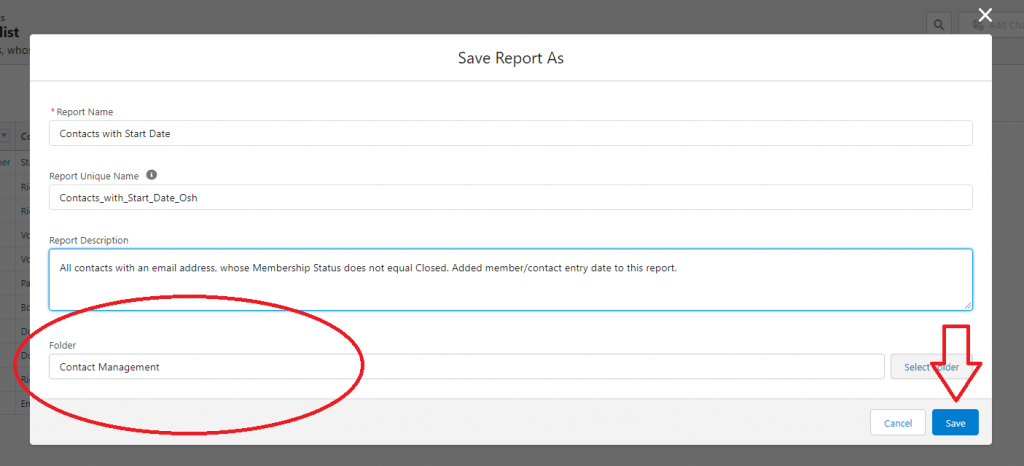
The new report will open up, select “Edit: to add or delete columns in the report.
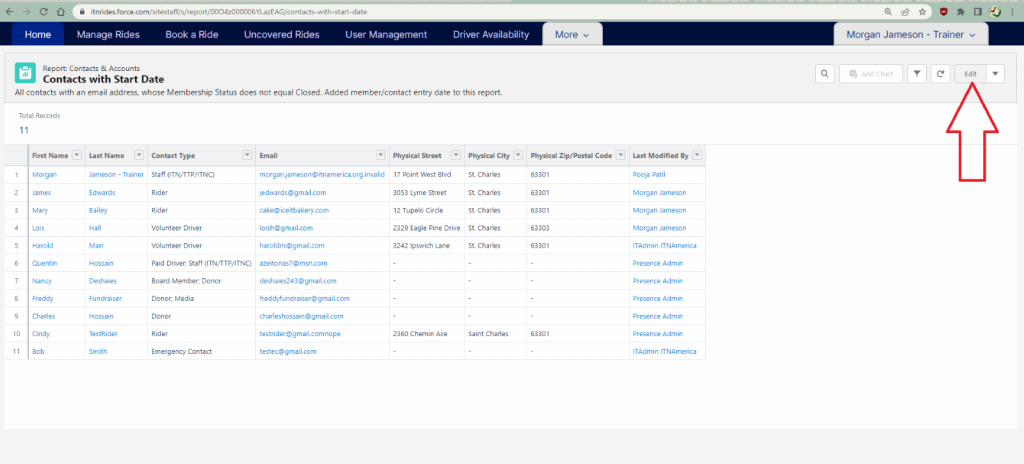
Use the search box under Columns to add the information you would like to display. You can also scroll through the list to find the field if you can’t remember the name to search for it.
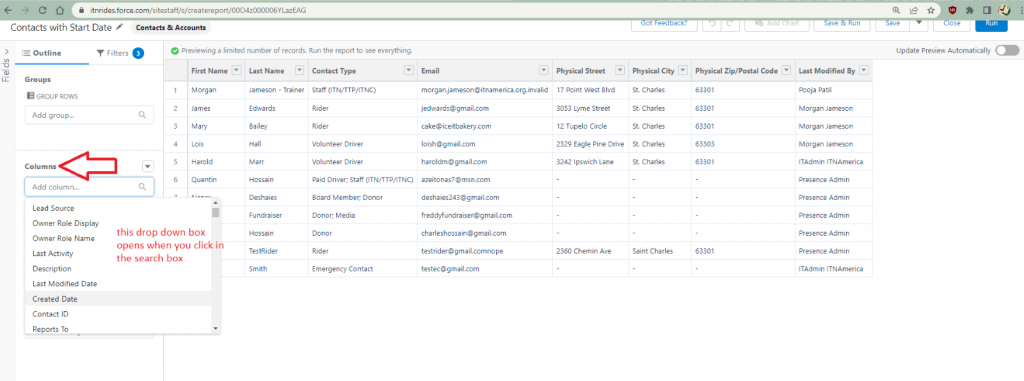
Click “Save” to save the report edits.
Click “Run” to display the results of your edits. You can also click “Save and Run” to do steps 8 and 9 simultaneously.